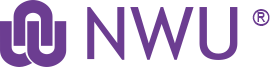Contact the T&L Technologies Helpdesk:
Log a request
Click on "Something is not working" >> "T&L Technology Support".
T&L Technologies Helpdesk Hub: TL-tech-team@nwu.ac.za
Available on weekday 08:00am - 16:45pm
FAQs: General Questions
Q: Who can I contact to create Lessons on my module site?
The Educational Technologist team can help you. Complete the e-request form and a member of the team will contact you.
Q. In Assignments can students submit hand written answers (no computer) by taking photos and submitting these?
Answer: Yes, however Turnitin will not be able to recognise similarity due to the assignment being an image. Also, if there are more than one image (more than one page) for one submission, it is suggested that they combine the images into one file such as a PDF. Do note that Turnitin will still not be able to check for any similarity as it is unable to read text from an image.
Q. How do I register an eFundi account?
You cannot register online to get an eFundi account. Once you are a registered student or staff member, you automatically gain access to eFundi with your student/staff number as username and the password is set up during registration. If you did not set up a password, please go to the IT helpdesk in Building 13, in the basement and ask one of the friendly assistants to help you set up your password.
Q. How can I stop all the eFundi e-mails?
To reduce the amount of e-mails you receive from eFundi, you can:
- Change the notification setting in your Home>Preferences. Click here for the tutorial.
- Take note of the notification settings of individual tools. Make sure that you do not tick the options to receive e-mails with every assignment submission or every forum post.
Q. How do I check that eFundi has a valid e-mail address for me?
It is important that we have your latest valid e-mail address to ensure that you get your notifications, and for TurnItIn to work.
To check that we have the correct e-mail address:
Go to the Home tab at the top of the screen, and select the Profile option in the menu on the left of the screen. Check your e-mail address in the Contact Information section.
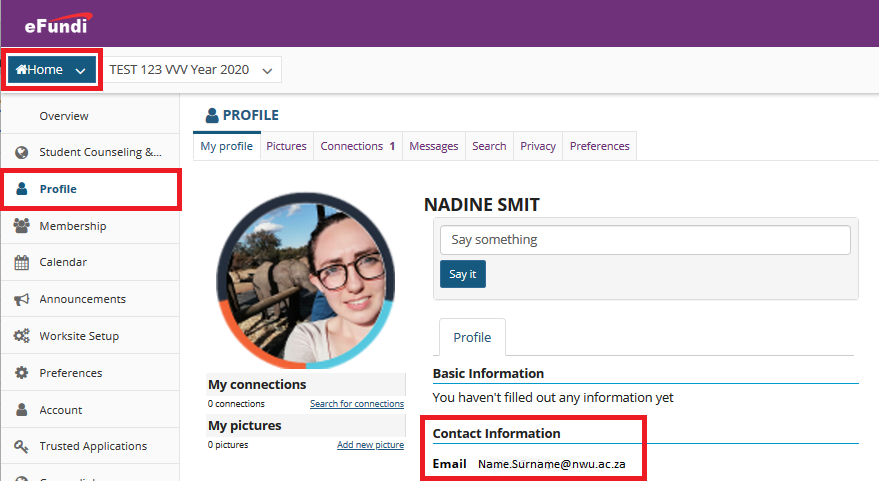
If your e-mail is incorrect, how do you fix it?
All NWU will automatically be linked to eFundi with their staff GroupWise email addresses. However, if you experience any issues with your email as linked to eFundi or if the email is captured incorrectly, please contact the IT helpdesk and ask one of the friendly IT assistants to help you reset your e-mail address
Q. How can I move modules to display at the top of my screen?
You have to favourite the sites you wish to see in the top bar permanently. To do this, click on the sites icon at the top right of your screen, then click the star next to the modules you want to move to the top bar.
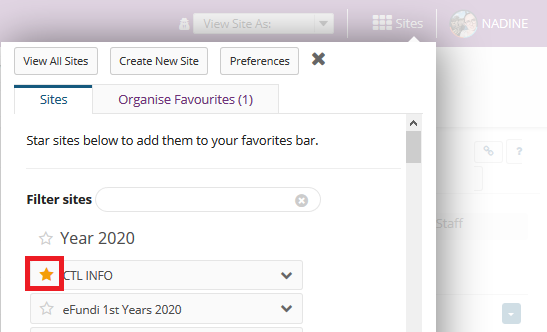
Q. How do I join a public site?
Some sites on eFundi have general information and are open to all staff and students. To join a site, simply go to your Home page and click the Membership option in the menu on the left of the screen. Select the Joinable Sites tab at the top. Find the site you wish to join, and click the Join link below the site name.

Q. Why can't I see my modules on eFundi?
Remember that it is each individual lecturer's work to create their own module sites. For steps on how to do this, click here.
If you have already created your site but still cannot see it, check in your site drawer by clicking on the Sites icon at the top right of your screen.
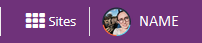
If you cannot find it in the Sites Drawer, navigate to your Home page, click on the Worksite Setup option in the menu on the left of your screen and search the module there.
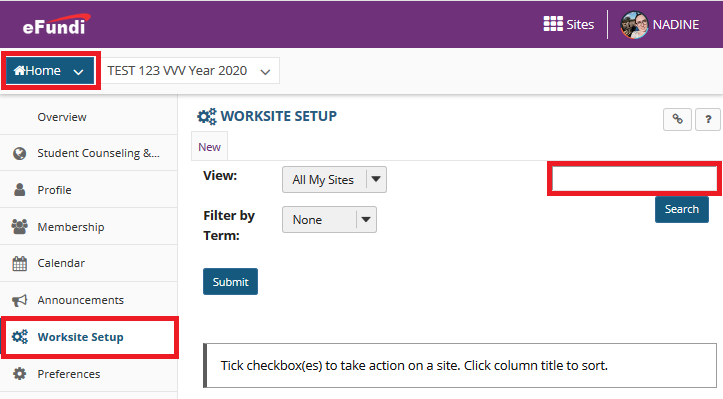
If you still cannot find the module, please contact your campus support desk.
Q. Why can't my students see my modules on eFundi?
There are several reasons why students sometimes cannot see a module on eFundi. Steps to follow when a student claims they cannot see your module include:
- Did you create your eFundi site correctly? Go to your module site and click on Site Info to check whether the students have been added to the site. If you only see your own name, you did not follow the correct steps to create your site. Contact your eFundi Helpdesk for assistance on how to fix this.
- If your site is created and students have been uploaded to the site, it is possible that your student registered late. You can give the student access manually by adding the student as a participant. Be sure to first ask for their proof of registration on which the module code should reflect before adding them to your site. For steps on how to do this, please refer to the Site Info tutorial.
FAQs: Course Site Administration
Q. How do I add participants to my site?
If you created your Course Site correctly by selecting the module in eFundi Course link, all students registered for your module will automatically be added to your module site when you link the class member list to the module site. Thus, to add students manually, will unfortunately no longer be possible as only fully registered students will be allowed access to eFundi.
However, an Instructor of a site will still be able to add their colleagues to their sites in the following roles:
- Additional instructor – Can read, add, and revise most content in their sections.
- Examiner – M and D office.
- Instructor – Can read, revise, delete, and add both content and participants to a site.
- Teaching assistant – Can read, add, and revise most content in their sections.
- UODL facilitator – UODL Facilitator for student support at Learning Centres.
Please note that each role comes along with specific permission rights on the eFundi and is not a reflection of the role they play in any department.
To view a tutorial on how to add participants, feel free to study the tutorial on this topic here.
Q. I created multiple module sites, but only see one. Where are my other sites?
Please note that you can only create one module site at a time. If you selected multiple module codes during the creation process, one site will be created and students registered for all the different modules will have access to that one site.
Contact your campus support for help to fix this.
Q. How do I edit the tools available on my site?
Go to your module site and select the Site Info option in the menu on the left of your screen. Click the Manage Tools tab at the top of the page. Check or uncheck the tools you want to add or remove, and then click Continue. Confirm the changes and click Finish.
NOTE: For some tools such as lessons or web content, you will be prompted to provide additional information before finishing.
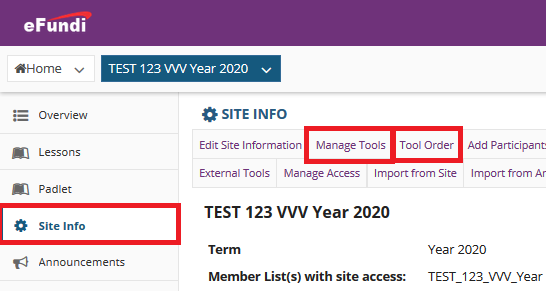
Also note that you can edit, rename , hide or remove tools on the site by going to Site Info and accessing the Tool Order function. Click on the gear button to make any changes. Remember to save your changes.
Q. How do I create groups on my site?
There are several tools in eFundi that allows you to make use of groups. To create groups, navigate to the Site Info option on your module site and click the Manage Groups tab at the top. If you need more guidance, please refer to the Site Info tutorial.
FAQs: Tool specific questions
Q. Why can't my students see their released grades in Gradebook?
Check that you did release the grades. Released grades will display in blue text.
If the grades are released and students still cannot see their grades, go to the Gradebook Setup and check that the Gradebook items display checkbox is ticked.
Q. Why can't I import grades in the Gradebook tool?
We apologise for this known issue. We are working hard to correct this. In the meantime, you can import grades using the Gradebook Classic tool. For steps on how to do this, please refer to the Gradebook tutorial.
Q. How do I add images to my different eFundi tools?
You will add images using the rich text editor in eFundi. Start by first uploading your images to your Resources tool. (Tip: You can hide the folder you upload the images to, especially if you are going to use the images in a test or quiz).
Then navigate to where you wish to add the image. In the rich text editor, click on the image icon:
When the Image Properties pop-up appears, click the Browse button:
A window will appear with all your resources. Select the image you want to add, then click the ok button. Set the size of your image, then click the ok button.
Q. Submitted the wrong marks for the students peer reviewed. Is there a setting for the instructor to correct at the end.
Peer reviewers cannot correct their review once it has been submitted. They need to ensure that the correct mark is submitted and that any and all attachments has been attached before submitting their reviews.
Should they have made this mistake they must send all relevant documents and the correct mark to the lecturer, who will be able to adjust/ override / remove the peer review after the peer review process have been completed.
Q. If students submit the wrong assignment can they resubmit the correct one?
Yes, if a resubmission is allowed the student can resubmit.
However, take note that the submission & resubmission dates should not be too close to the peer review due date so as to allow peer reviewers enough time to review the students' work.
If a student need to resubmit after the due date for submissions the peer assessment due date will likely also need to be altered.
Also take note that with each resubmission the student may get a new person allocated to do their peer review. In other words, for each new submission a different peer reviewer will be assigned since a new assignment has been submitted and the work will need to be re-evaluated.
Q. I can only remedy marks after it has been peer reviewed. Is this assumption correct?
Yes, this is correct. Only once the peer review process has been completed will the lecturer be able to moderate the students' work and the peer reviewers' work.
(This is the Staff eFundi Support page, for Student eFundi Support click here)
Overview
CTL offers a professional Teaching and Learning Technology Helpdesk service for staff and students. Find their contact details below. This page inculdese FAQ's and tutoruials in video and PDF format. Visit the CTL training calendar for more specialised training in using eFundi tool effectively for teaching and learning.
Also view the official SAKAI (eFundi) support page for step-by-step on screen tutorials (thus not PDF).
New eFundi Process Following SIS Integration |
|||
Aligned module sites: Adding multiple rosters with one instructor |
|||
Aligned module sites: Adding multiple rosters with multiple instructors |
|||
Adding an assignment, Creating a NEW gradebook Item and adjusting marks to 100 |
|||
Creating an assignment and associating/linking to EXISTING gradebook item |
|||
SIS Changes to eFundi |
|||
SIS Changes to assignment tool |
|||
| Linking Test & Quizzes marks to the Gradebook | |||
Communication |
|||
Announcements |
|||
|
|||
Messages |
|||
Blog |
|||
Forums |
|||
|
Video | ||
Calendar |
|||
Polls |
|||
Commons |
|||
Chat Room |
|||
Podcasts |
|||
Administrative |
|||
Site Info |
|||
|
Video | ||
|
Video | ||
|
|||
Roster |
|||
Resources |
|||
Resources – Tip! File Management |
Video | ||
Web Content |
|||
Statistics |
|||
Syllabus |
|||
How to add/remove tools on a site |
|||
How to import content from one eFundi site to another |
|||
News |
|||
Assessment |
|||
Tests & Quizzes |
Visit dedicated support page | ||
Assignments |
|||
|
|||
|
|||
|
Video | ||
|
Video | ||
|
Video | ||
|
Video | ||
|
Click here | ||
|
|
|||
Turnitin |
Visit dedicated support page | ||
Rubrics |
|||
Lessons |
|||
Lessons |
|||
Lessons - Setup Navigation Structure |
Cheat sheet | ||
|
|
||
|
Video | ||
|
Video | ||
|
Video | ||
|
Video | ||
|
Video | ||
|
|||
Lessons - Add interesting content |
Cheat sheet | ||
|
Video | ||
|
Video | ||
|
|||
|
Video | ||
Lessons - Create interaction |
Cheat sheet | ||
|
Video | ||
|
Video | ||
|
Video | ||
|
Cheat sheet | Video | |
Site creation |
|||
How to create a module site |
|||
How to create a research/practice/project site |
|||
Worksite Setup (Creating a new Course/Module site) |
|||
Student feedback and collaboration |
|||
|
|
|||
Gradebook & Markbook |
|||
Dropbox |
|||
|
Video | ||
Rubrics |
|||
Sign-up |
|||
|
|||
PostEm |
|||
Wiki |
|||
eFundi General Tools |
||
Profile |
||
Preferences |
||
Joining a joinable site |
||
How to make your site joinable |
||
Windows 10 settings for Gradebook CSV files (comma delimited) |
||
eFundi Tools – Changing permission settings |
Video | |
Setting up Groups in eFundi |
||
Overview |
||
|
Video | |
|
Video | |
Contact us |
||