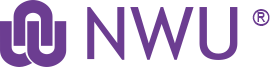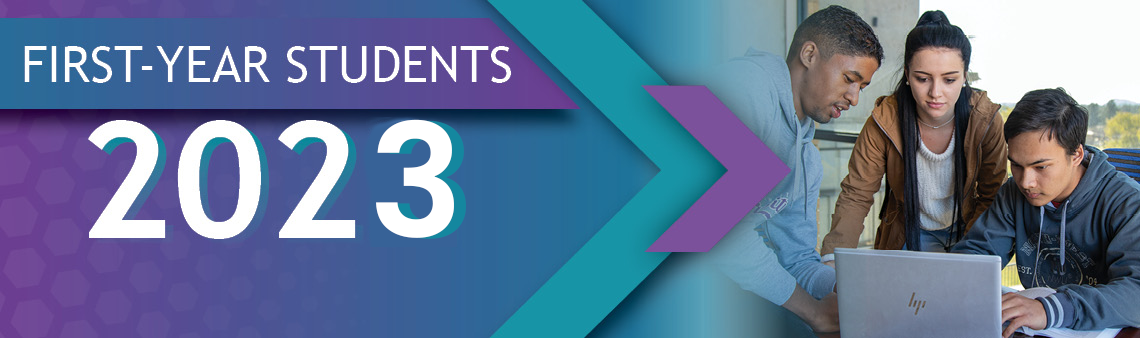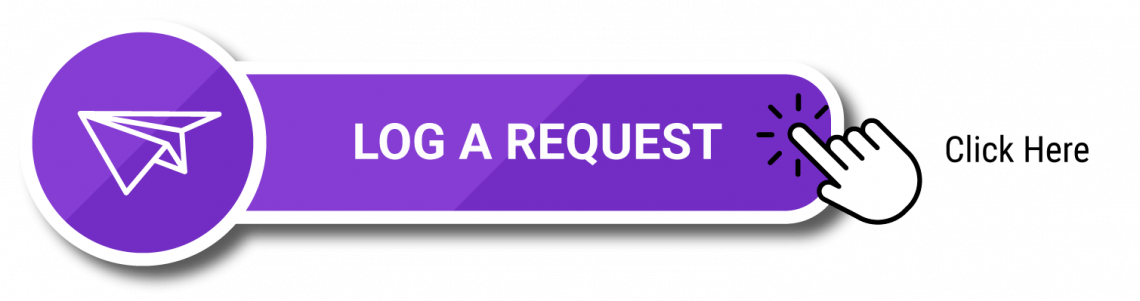eFundi student support
eFundi is the NWU's learning management system – a learning and teaching platform that connects registered students and lecturers online. It is here that students find course resources and complete course-related activities, such as writing tests and submitting assignments. eFundi also serves as a communication platform on which lecturers make course announcements or post test results.
First-year eFundi Support
Click on the image below to visit the dedicated eFundi Support page for first-years.
FAQ's about eFundi
Do you have a question regarding eFundi? Take a look at our Student FAQ section.
Q. How do I check that eFundi has a valid e-mail address for me?
It is important that we have your latest valid e-mail address to ensure that you get your notifications, and for TurnItIn to work.
To check that we have the correct e-mail address:
Go to the Home tab at the top of the screen, and select the Profile option in the menu on the left of the screen. Check your e-mail address in the Contact Information section.
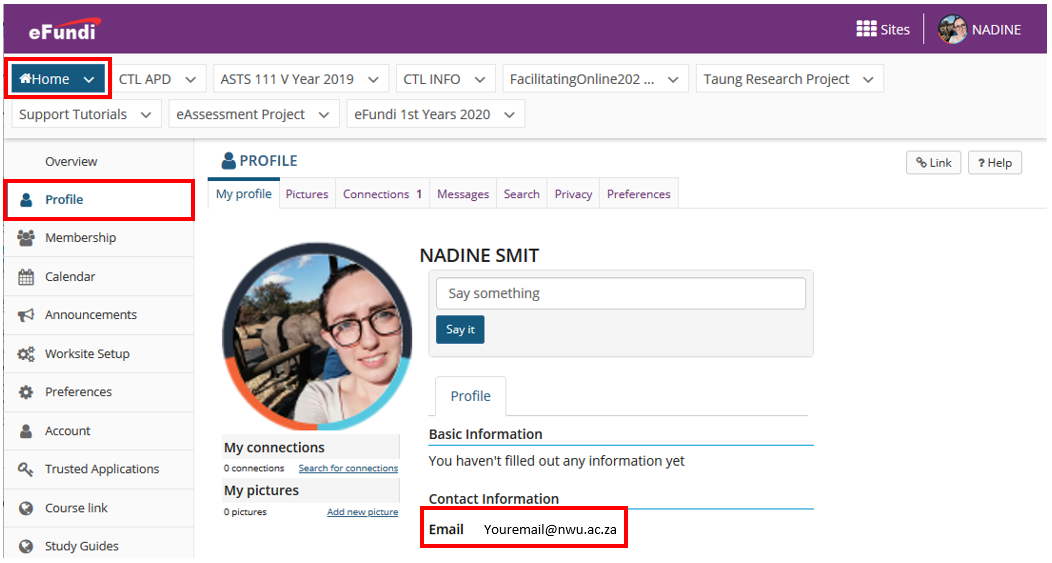
If your e-mail is incorrect, how do you fix it?
You can change your e-mail for NWU correspondence here.
Click here to download a printable tutorial.
Q. How do I access a module site?
Click here to view the steps.
Click here to download a printable tutorial.
Q. How can I move modules to display at the top of my screen?
In Sakai 11 you have to favourite the sites you wish to see in the top bar permanently. To do this, click on the sites icon at the top right of your screen, then click the star next to the modules you want to move to the top bar.
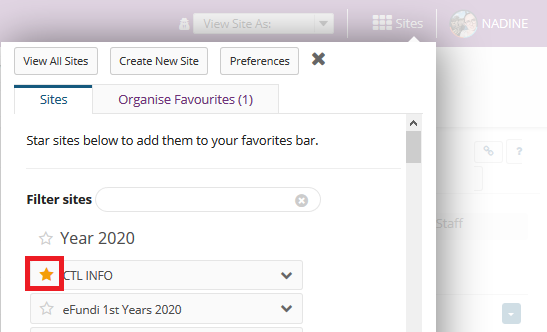
Q. Why can't I see my modules on eFundi?
Remember that it is each individual lecturer's work to create their own module sites.
Start by checking with the rest of the class whether they have access or ask your lecturer whether the site has been created. If you have confirmation that the site was created, look for the module site in the Sites Drawer.
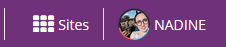
If you cannot find it in the Sites Drawer, navigate to your Home page, click on the Worksite Setup option in the menu on the left of your screen and search the module there.
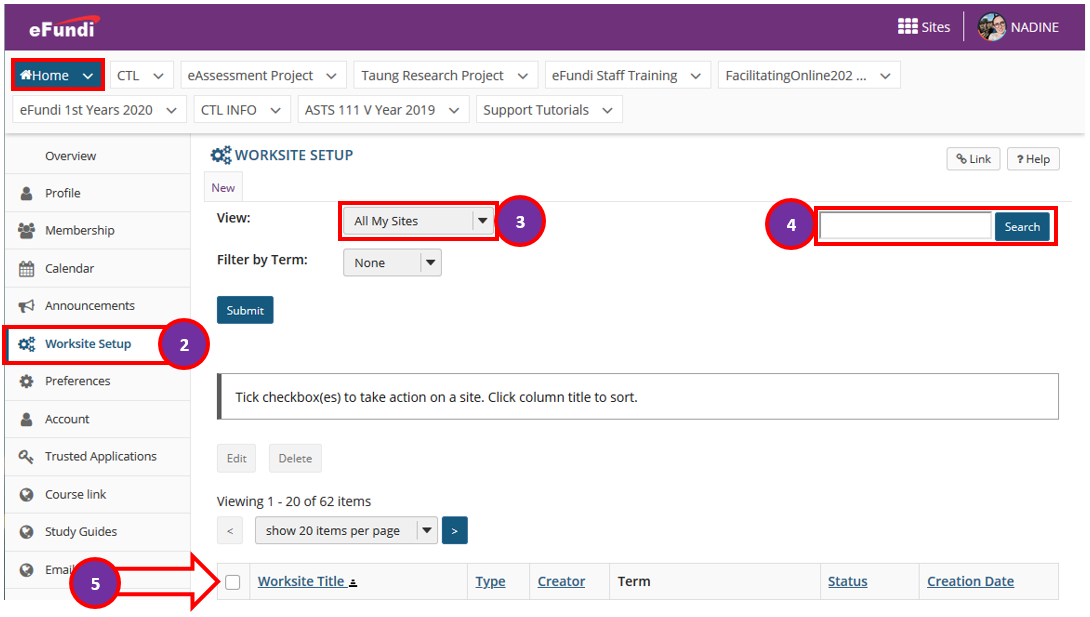
If you still cannot find the module, please contact your campus support desk.
Q. How do I join a public site?
Some sites on eFundi have general information and are open to all staff and students. To join a site, simply go to your Home page and click the Membership option in the menu on the left of the screen. Select the Joinable Sites tab at the top. Find the site you wish to join, and click the Join link below the site name.
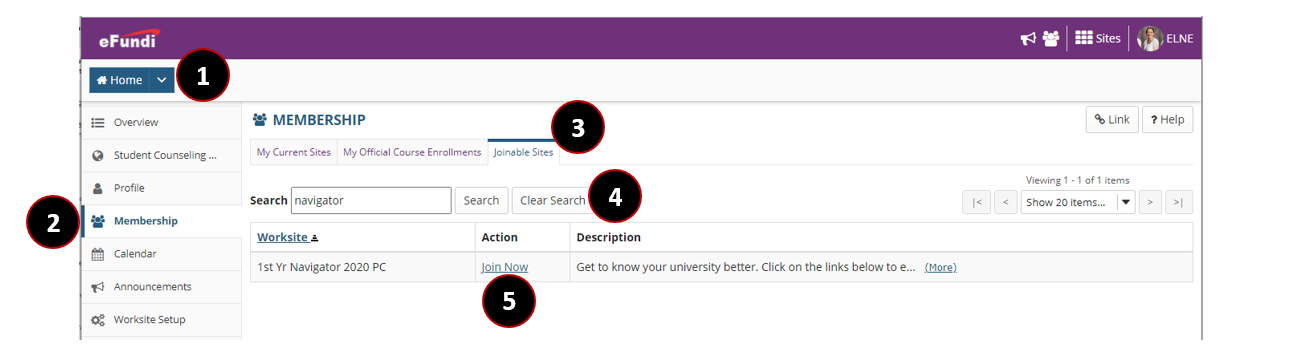
eFundi Tutorials for students
Get step-by-step guidance on how to use eFundi tools. For example, how to submit an assignment, send a message or book an appointment with a lecturer.
General |
|
Video |
Infographics |
|
Access eFundi |
|
|
|
| Navigating eFundi | Video | ||
| How to find and favourite a module site | Video | Infographic | |
| How to join a joinable/public site | |||
| How to sign-up for meetings | |||
| eFundi Student Manual | |||
eFundi Profile |
|||
| How to add your eFundi Profile picture | Infographic | ||
| How to update your eFundi email address | Video | Infographic | |
| Resetting your eFundi Password | Video | Infographic | |
| How to obtain your Proof of Registration on the NWU website | Video | ||
Communication tools |
|||
| How to use Chatrooms | Video | ||
| How to access the Announcements on a site | Video | Infographic | |
Content tools |
|||
| How to access Resources | Video | Infograpihc | |
Reflection tools |
|||
|
Adding a post to your blog |
|||
Groups and Collaboration tools |
|||
| How to see to which group you have been assigned | Video | ||
| How to join a group in eFundi | Video | ||
| How to submit group assignments | |||
| How to use the Forum tool | Video | ||
| How to participate in a poll | Video | ||
| How to create Student pages | Video | Infographic | |
| How to add text to Student pages | Video | ||
| How to create subpages in Student pages | Video | ||
| How to add content to Student Pages | Video | ||
| How to create a learning journal in Student Pages | Video | ||
Assessment and Grading tools |
|
|
|
| Gradebook | |||
| How to view your grades in the Gradebook/Markbook | Video | ||
| Assigments | |||
|
How to submit an assignment |
|
||
| How to complete a peer assessment assignment | |||
|
How to view assignment feedback |
|
|
|
| How to get access to your Turnitin Report | Video | Infographic | |
| How to view my rubric feedback | |||
| Tests & Quizzes | |||
| How to submit a test or quiz | Video | Infographic | |
| How to view the feedback of a test or quiz | |||
| Dropbox | |||
|
How to add items to the Drop Box |
|
||
| PostEm | |||
| How to view your feedback in PostEm |
|