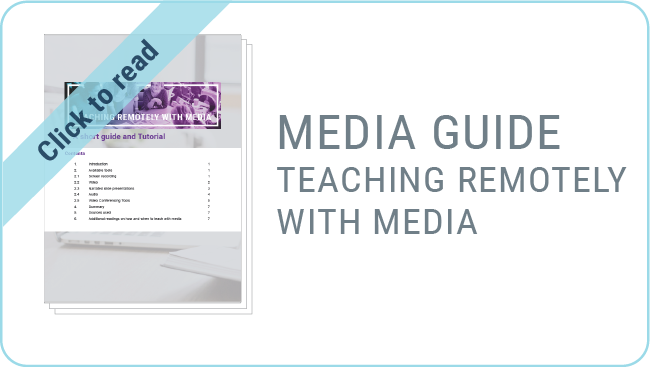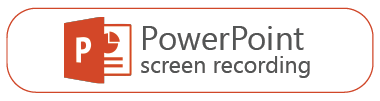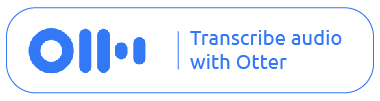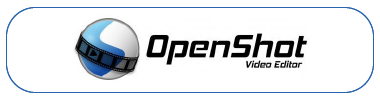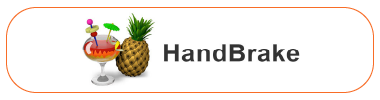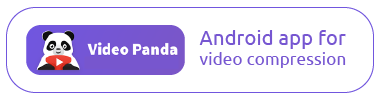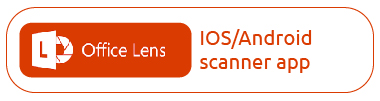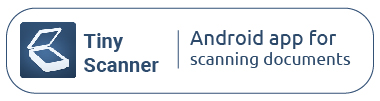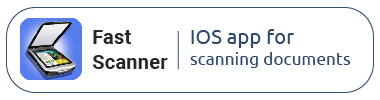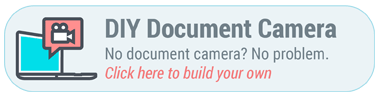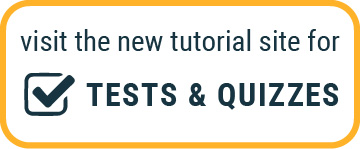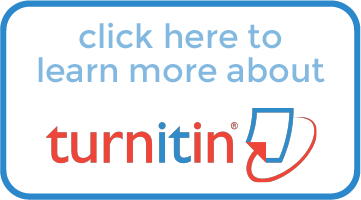Overview
Welcome to the Keep on Teaching and Learning website supported by the Centre for Teaching and Learning (CTL). Our aim is to ensure that lecturers and students at NWU receive the necessary support to continue learning and teaching during the COVID-19 pandemic.This is the support page for lecturers. Visit the student KeepOnTL support page here.
This website is a dynamic environment with regular updates on best practices and tools for teaching and learning online and development opportunities for staff to prepare for Emergency Remote Teaching. Should you have an immediate challenge drop into the Zoom Support Room where there will be technical experts, instructional designers, graphic designers, educational technologists, and professional academic developers to answer your questions.
Zoom Support Rooms available!
Mondays: 14h00-15h00 Zoom room link (Meeting ID: 464 014 466)
Wednesday: 14h00-15h00 Zoom room link (Meeting ID: 464 014 466)
Fridays: 11h00-12h00 Zoom room link (Meeting ID: 251 544 101)
COVID-19 Multimodal delivery guidelines
CTL created guidelines that could assist you, as a lecturer, with the development of remote multimodal delivery of teaching and learning. Remote teaching includes online-and paper-based delivery modes. Herewith provided templates for supporting material for the paper based mode:
English only: Tutorial letter, Assessment pack and Reader cover page.
English & Afrikaans: Tutorial letter, Assessment pack and Reader cover page.
SALA Editorial Guidlines for Lay-Out of Paper-Based Study Materials.

Are your eFundi sites in order for the second semester? Visit the Last minute checklist for remote teaching to ensure that you have the basics covered?
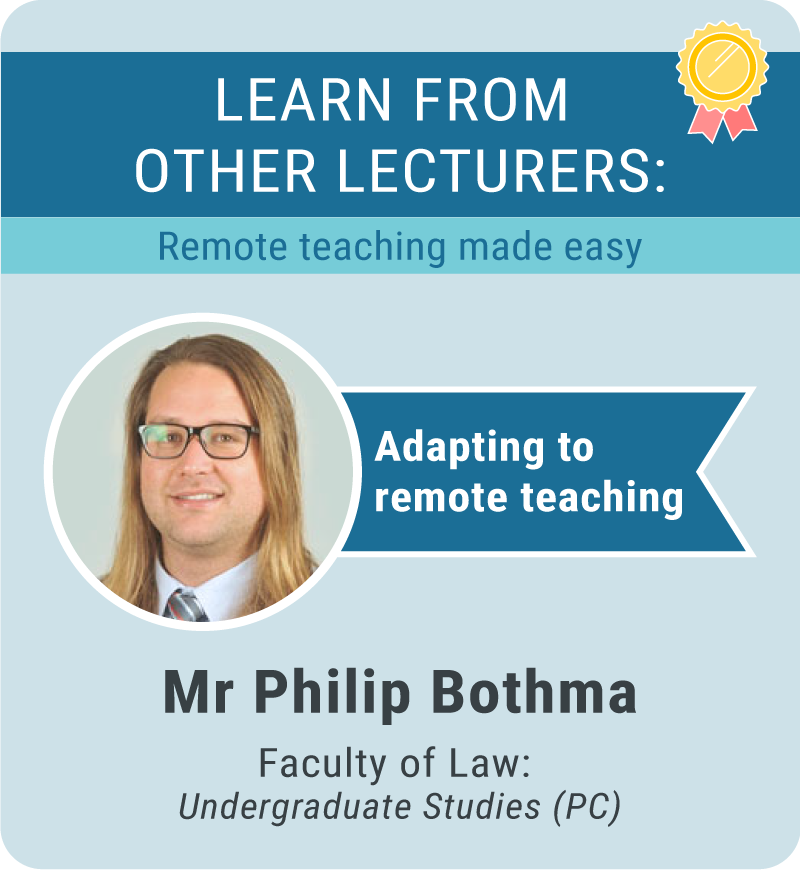 |
||
| Click here to go to the link in the video | Length: 4:40 min Size: 12 MB |
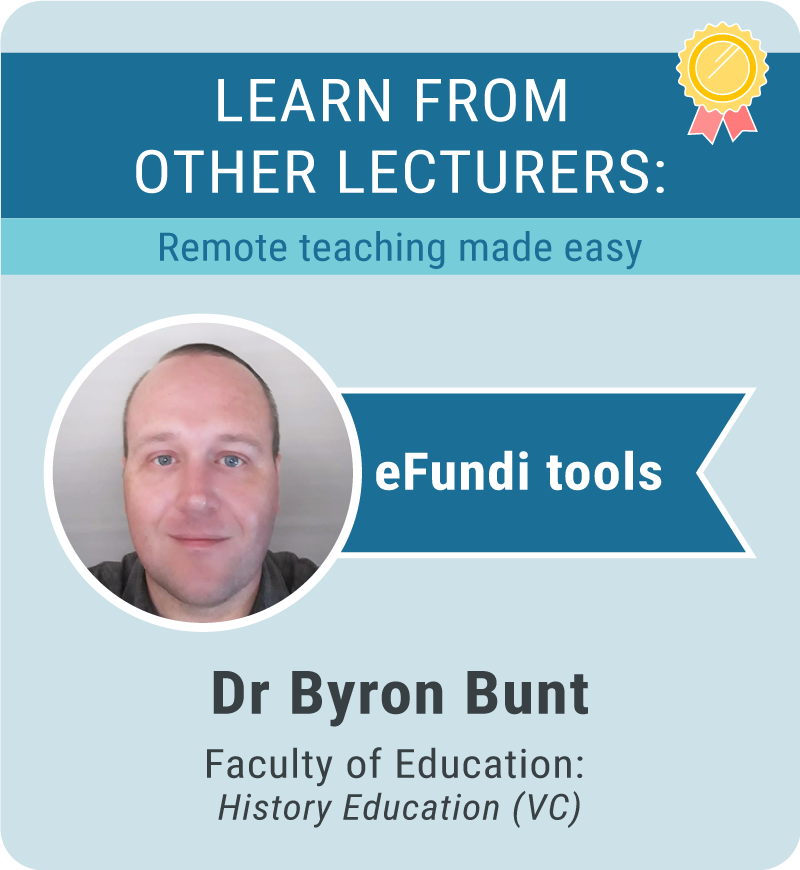 |
||
| Length: 2:11 min Size: 7 MB |
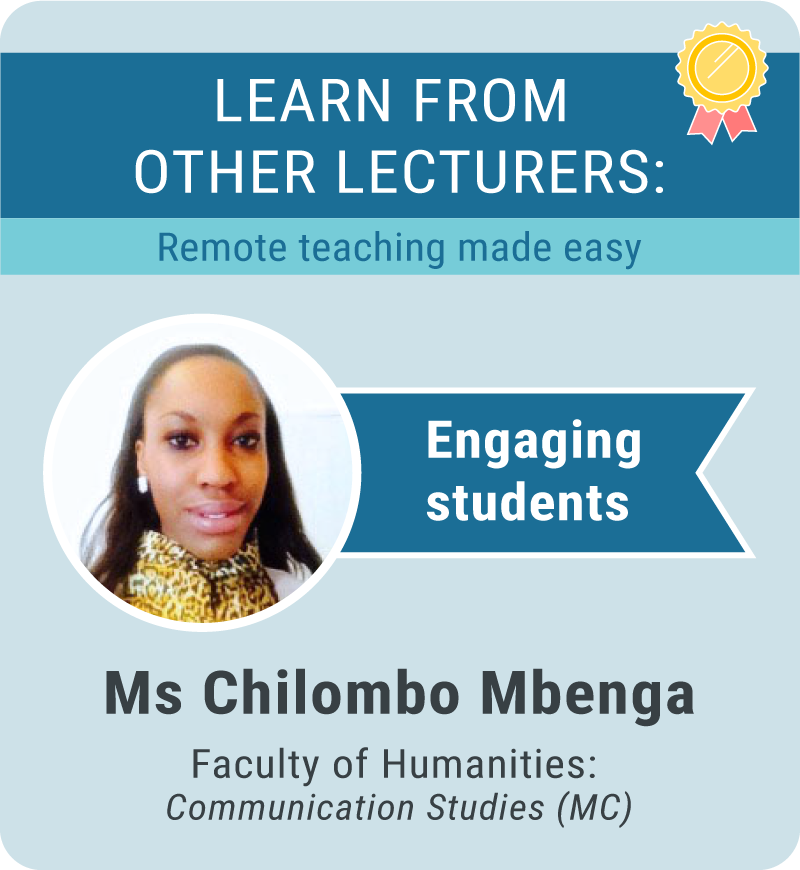 |
||
| Length: 2:15 min Size: 2 MB |
 |
||
| Length: 1:44 min Size: 11 MB |
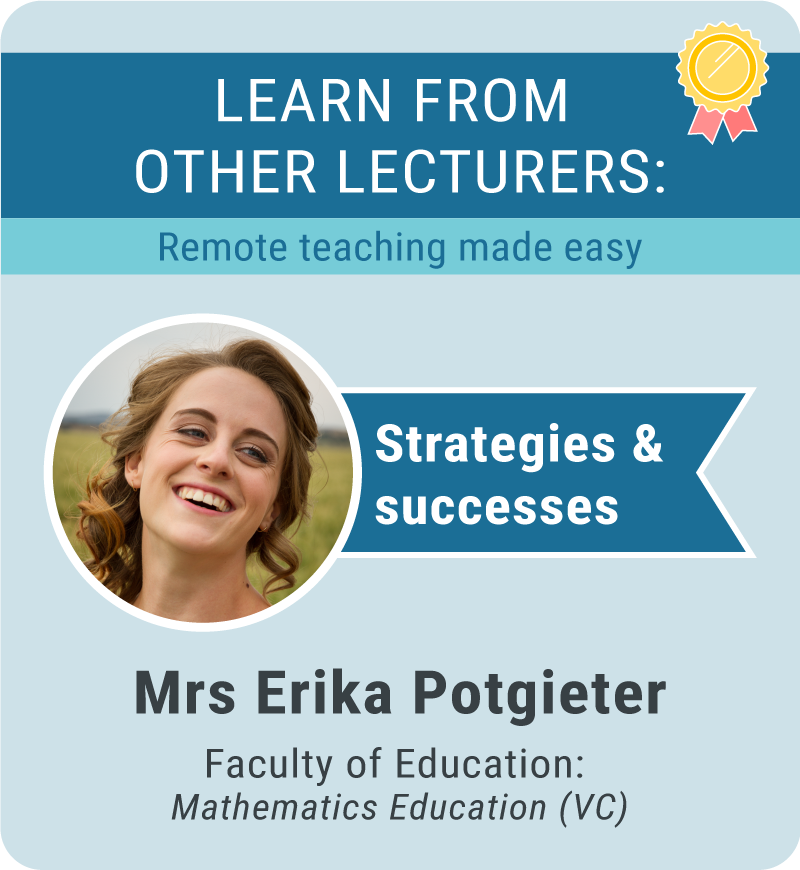 |
||
| Length: 4:00 min Size: 76 MB |
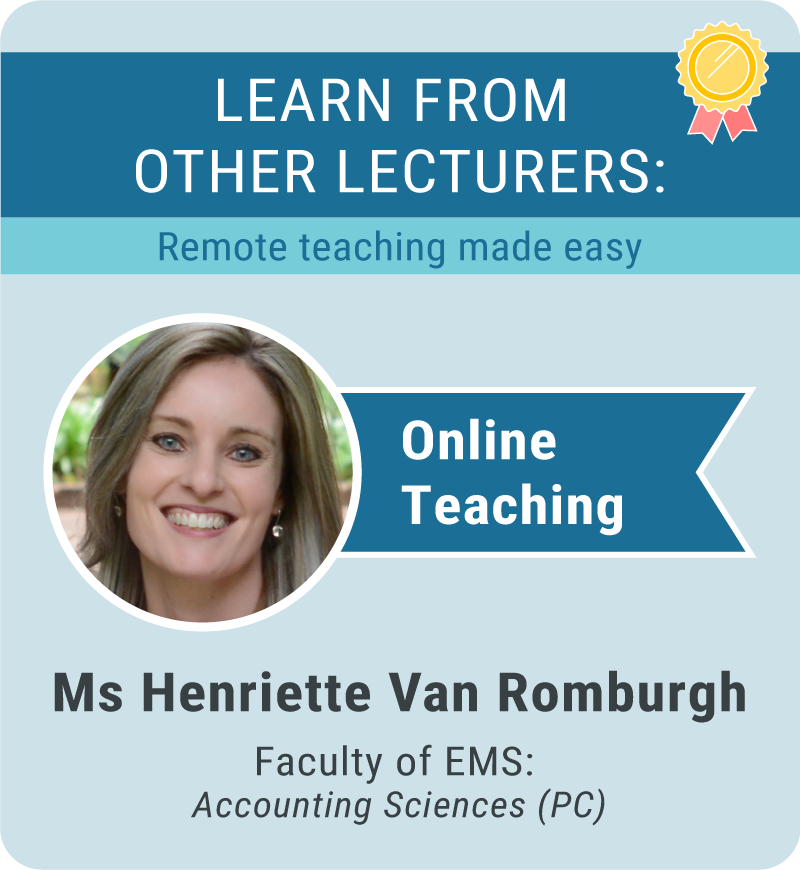 |
||
| Length: 1:53 min Size: 34 MB |
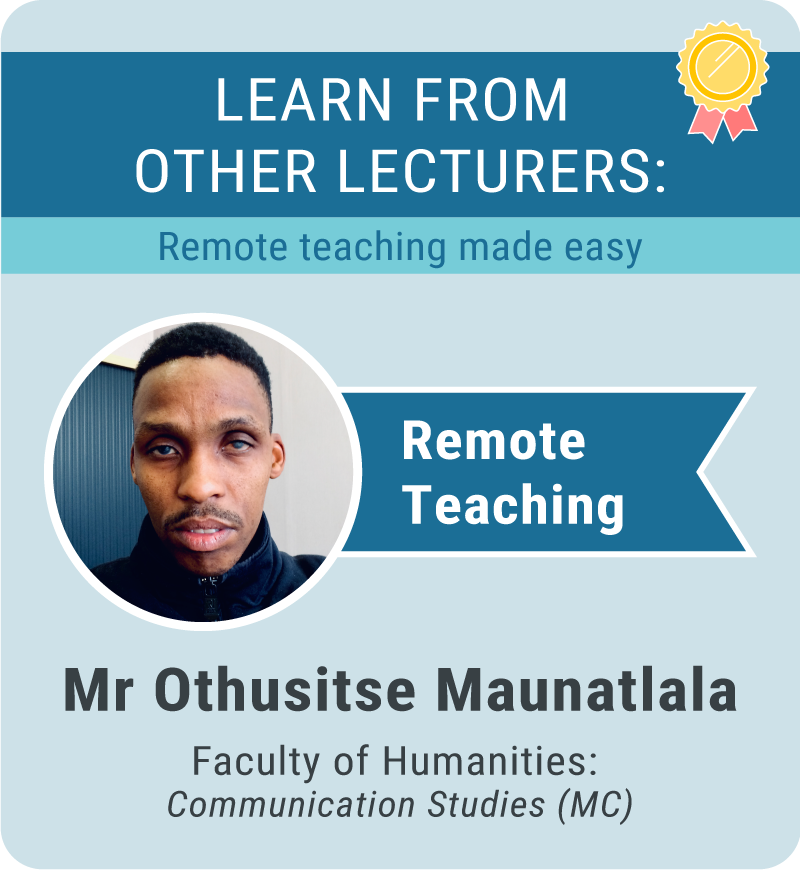 |
||
| Length: 2:14 min Size: 12.4 MB |
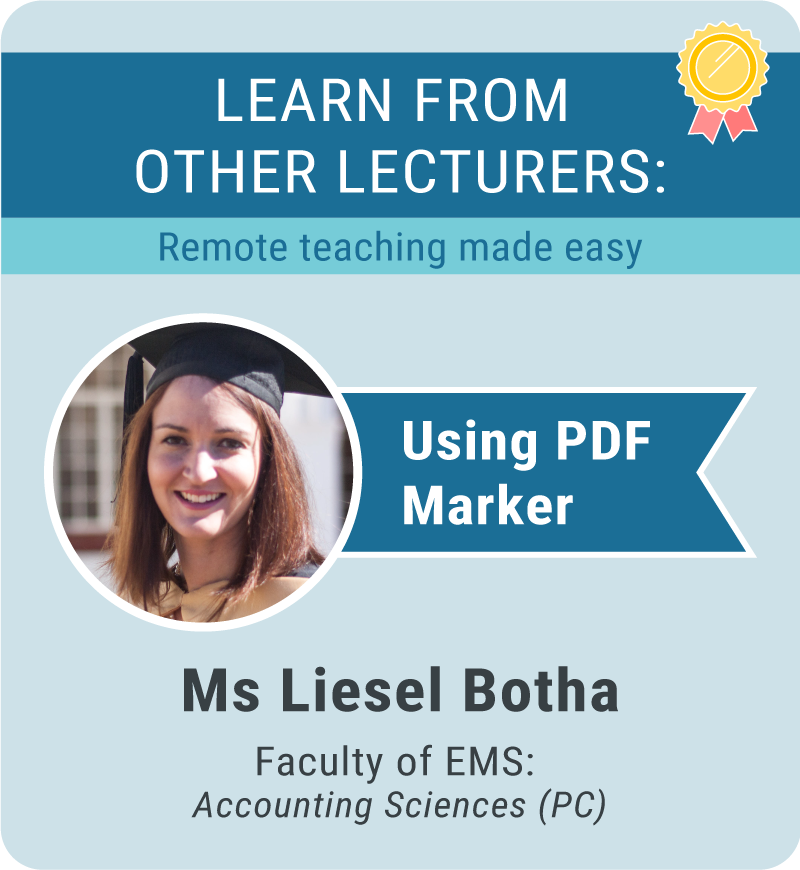 |
||
| Length: 1:21 min Size: 10.2 MB |
 |
||
| Length: 2:34 min Size: 2 MB |
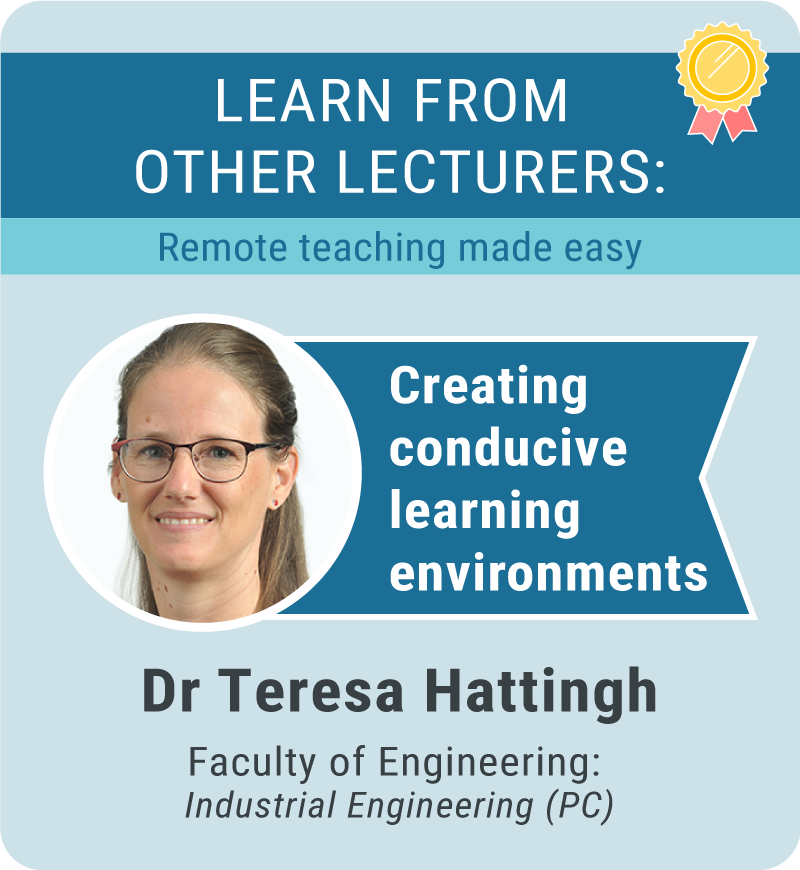 |
||
| Length: 2:15 min Size: 4 MB |
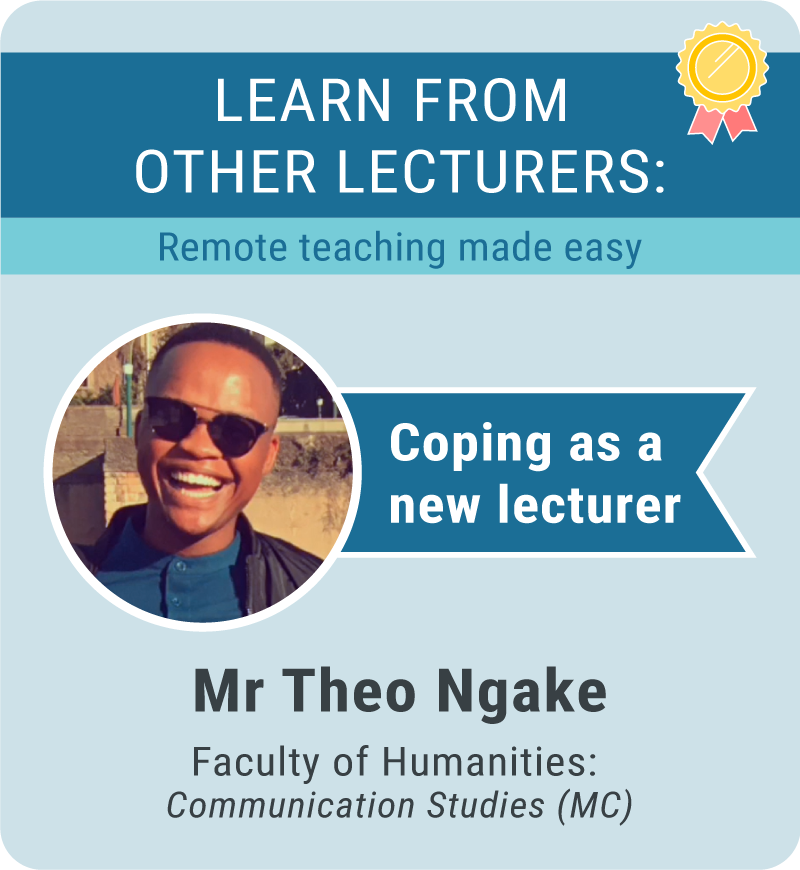 |
||
| Length: 1:59 min Size: 10 MB |
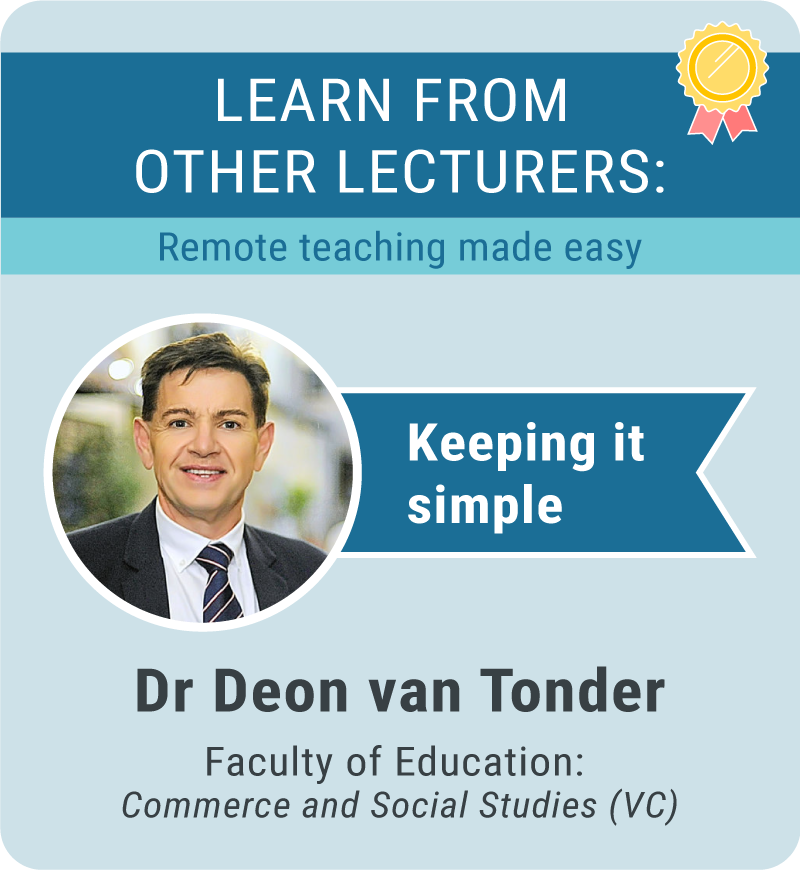 |
||
| Length: 6:14 min Size: 17 MB |
Remote Teaching Guide
Teaching remotely will require you to rethink your face-to-face teaching and learning activities for the online learning environment. Remote teaching requires a shift from a reliance on proximity to enable learning and teaching from a distance.
When you plan remote classes, content and activities, always keep the learning outcomes in mind as well as how you plan to assess the achievement of the learning outcomes. Do not overwhelm students with work that is not directly related to set learning outcomes. Take these steps to choose the suitable medium for content:
- Identify key concepts that can be taught remotely and what cannot be taught remotely. Liaise with subject heads and programme leaders as well as colleagues in aligned modules about activities that may need to be removed temporarily.
- List all teaching and learning activities that can be achieved remotely.
- Identify materials that you have access to, or can create, in order to teach remotely.
This guide takes you through the steps to undertake the shift to remote teaching.
(This open educational resource guide is adapted from Cape Town University’s support page for remote teaching during COVID-19 http://bit.ly/cilt-remote-teaching)
Planning templates
Consider using this template as you plan how to present the rest of the module and facilitate learning: Planning Template.
Ensure Zero-rated access to resources via eFundi
eFundi will be zero-rated for South African mobile users using Telkom, MTN, Cell C and Vodacom as Internet service providers (ISPs) during remote teaching. This means that NWU students who use the ISPs listed, can access eFundi for free (T&Cs apply). Users will have to have data on their phones to start with in order to connect. Access to eFundi, the tools from eFundi and content uploaded into the resource folders within eFundi, will be free of charge for mobile users (T&Cs apply). All material uploaded (not linked) to eFundi resources in various formats (e.g. PDF, JPEG, MP4, MP3) can, therefore, be downloaded at a Zero rate / free of charge by eFundi users.
View this graphic and this video to understand what will be zero-rated and what elements will require user data.
Organise content logically
The Resources tool from eFundi provides a structured space for you to share module content in all formats. The first step would be to plan and create a folder structure for your eFundi site that would be practical for you, your colleagues, and the students. Next, upload each resource within the relevant folder and as part of the upload, you may want to notify students that new material has been uploaded via the eFundi email notification setting. Tip: Ask students to reset their eFundi notifications to allow for messages to be sent automatically from eFundi to their inbox regularly.
Ensure that students know what to do with the resources you provide. If you are using the Lessons tool, clear instructions along with linked resources will provide a guided learning experience for your students. For new or novice users of eFundi, regular and structured announcements with instructions and links to relevant resources will also be sufficient.
Accessibility is key!
Some students will access material via mobile devices, sometimes with low cellular reception and limited data. Even if access to eFundi may be free for some students (T&Cs apply), it is advisable to reduce the file size of resources as much as possible. The format of the material should also be accessible via mobile devices. This implies converting file formats for example, MS Word documents or PowerPoint presentations to PDF. Visit the File format information section in the Accessibility Guidelines for more information.
Copyright
Respect copyright of all resources. Copyrighted articles, books and other resources may not be distributed from eFundi without DALRO clearance: www.nwudalro.co.za. Read more about the DALRO proposal during this period of remote teaching and learning. Contact your Librarian via email for more information. Some students rely on textbooks being available in the reserved section of the Library. Please observe copyright when making sections of a book available to students via eFundi resources.
Remote teaching from the NWU’s Learning Management System, eFundi
Your eFundi site will be the first go-to for students to gain access to their lecturer, their learning material and fellow students. With students having zero-rated access to eFundi, your eFundi site will become the central point of connection.
As you prepare to teach remotely and orientate your students, you may be overwhelmed with new ideas or simply do not know where to start. It is important to have a structured plan of what you want to accomplish with your students during this challenging time.
At CTL we understand that lecturers do not always have the time to create an eFundi site for the current remote teaching and learning mode of delivery. We have designed frameworks to support you in making these decisions and these can be altered for your specific lecturing style, content, assessment plan, and class size.
Consider new ideas but keep it simple! Only activate the eFundi tools that you are going to use on the module site actively.
Do you need support with:
- Setting up a module site on eFundi
- Rebuilding an old module site
- Changing your module site to support students during Covid 19
- Instructional design (eFundi development)
- Graphic Services
Complete the following request form
tweede kolom
Think, student context!
Consider the physical and psychological space in which your students may find themselves. Ensuring student access is central to all your planning. Within the COVID-19 context, students will be accessing their module site oneFundi from mobile phones and personal computers with free access to eFundi but at various levels of signal strength. Follow the Guiding principles for enhancing accessibility.
Remember to adhere to your faculty directives, and guidance provided by the programme leader, while considering guidelines, templates, and recommendations available to you from CTL.
Choose the suitable medium for content
This table provides an outline for when to use text, audio, images and video or any combination thereof.
Choosing the right tool
Use the following table to decide which tools will address the needs of your students best.
Choose suitable assessment tools
Assessments pose particular challenges. Consider the type of assessment you want to use first, and then make a choice of tool.
This table provides guidelines for choosing suitable eFundi assessment tools. Please note this is for formative assessment tools in eFundi.
Follow this link: https://support.nwu.ac.za/Login/Login?ReturnUrl=%2f
Log in with your CAS details
Click on “Something is not working”
Under the “Teaching and Learning Technology Support” heading, click on the appropriate option
Complete the form. Please provide as much details as possible
In case of error messages, attach a screenshot, it will help resolve the issue faster
Send us an email
Send an email to efundi-nwu@nwu.ac.za with as much detail as possible.
Remember to include your staff number, module code and the problem that you are experiencing.
Phone the helpdesk
The various eFundi Helpdesk numbers below are available between 8:00 AM and 16:45 PM.
Central Helpdesk:
018 285 5930
Mahikeng Campus:
018 389 2312
018 389 2447
Potchefstroom Campus:
018 299 2003
018 285 2295
Vanderbijlpark Campus:
016 910 3035
016 910 3038
Using media in eFundi
This resource assists you in choosing and developing the appropriate media to support learning through your eFundi course site. Making use of media when teaching remotely can increase student engagement in your online learning environment. Integration of media components may increase students’ perception of important information and motivation for learning. Click here for the TEACHING REMOTELY WITH MEDIA: A guide and tutorial. This guide contains detail regarding available media tools at NWU and detail about how to best use these tools for remote teaching.
Videos use a lot of data and require special mentioning when it comes to accessibility. Videos are usually hosted outside the NWU platforms and would thus still require data to view. Due to copyright laws it is prohibited to download videos that are hosted externally and upload them to Resources on eFundi. Therefore, plan the use of videos carefully when you consider choosing, for instance, YouTube videos as required module content because they may limit accessibility.
Keep self-recorded and educational videos short and to the point. Reduce the file size as much as possible without compromising the quality of the recording. Video files should be less than 60mb to to increase download speed for students. A warning should be given when a file is larger than 20mb (mobile users. Break down long videos into smaller files if possible. Record videos at a low screen resolution: 360p (640x360) to a maximum of 720p (1280x720). Save videos in MP4 format. Videos should be, as far as possible, accompanied with a transcript of the audio track (in PDF), and if possible, the audio track (MP3/M4A) to make them more accessible. View this tutorial about transcribing with free Otter software.
Concept capture equipment
CTL is making a limited number of cameras available on a loan basis. Get the information on who to contact here. Please read the Teaching remotely with media - guide and tutorial.
Embed self-recorded video and audio on Lessons in eFundi
View this PDF tutorial or Video tutorial on how to embed self-recorded videos and audio files in Lessons and prevent video content from downloading automatically. Quick tip: Do not embed the video/audio. Rather upload the material in Resources first and then insert a textbox in Lessons. Copy and paste the code below in the Source of the Text editor and replace the placeholder text with your video's URL. To get the URL of your video or audio file, go to Resources and rightCopy the video/audio URL in Resources by right-clicking on the video/audio.
<p style="text-align:left"> <video controls="" width="80%"><source
src="Insert file URL here" type="video/mp4" /></video> </p>
Screen recording tools:
![]() Record screencast video of other software, audio-only, narrated PowerPoint presentations
Record screencast video of other software, audio-only, narrated PowerPoint presentations
![]() Record webcam
Record webcam
![]() Cannot export one recording in audio-only and video
Cannot export one recording in audio-only and video
![]() Resizable screen capture window
Resizable screen capture window
![]() Screen annotations (draw)
Screen annotations (draw)
PowerPoint 2016 not only allows you to record your presentation but also any area of your computer screen. These recordings can be saved as separate video files (MP4). Look at this tutorial about creating a narrated PowerPoint. Look at the step-by-step tutorial and this video to see how to do a screen recording and an audio recording in PowerPoint 2016.
![]() Record webcam, screencast video, audio-only
Record webcam, screencast video, audio-only
![]() Export one recording in audio-only (M4A file) and video (MP4)
Export one recording in audio-only (M4A file) and video (MP4)
![]() No resizable screen capture window
No resizable screen capture window
![]() No screen annotations
No screen annotations
Zoom can be used to meet with your colleagues online, with or without video. All participants can share their screens and the session can be recorded. You can also use Zoom to record your classes in video and audio-only format. View this tutorial to see how to record a narrated PowerPoint using Zoom. View this tutorial series for the whole process from opening a Zoom account, recording and uploading to eFundi Resources. You also have access to mutiple tutorials created by Zoom. Download Zoom here.
Caution: Depending on the student profile and student access to the internet it is NOT RECOMMENDED to use Zoom for live interaction with students. Zoom is data intensive. Students may not have unlimited access to data. Their WiFi may not be stable.
![]() Record screencast video
Record screencast video
![]() Not compatible with standard webcams but Aver video equipment avaiable on loan basis (more info here), no audio-only
Not compatible with standard webcams but Aver video equipment avaiable on loan basis (more info here), no audio-only
![]() Cannot export one recording in audio-only and video
Cannot export one recording in audio-only and video
![]() Resizable screen capture window
Resizable screen capture window
![]() Screen annotations (type, draw)
Screen annotations (type, draw)
EZLive allows users to perform screen recordings with annotations. It allows you to draw and type anywhere on your screen. EZLive is ideal for software demonstrations. See a tutorial here. Download EZLive here.
Tool for creating transcripts:
Video editing and compression tool: Windows & IOS
OpenShot is free video editing software that is easy to use, quick to learn, and surprisingly powerful. Use it to combine and edit self-recorded videos, adjust existing open educational videos, and compress videos (reduce the file size). View these tutorials on how to install on PC and MAC. View these tutorial on how to edit on PC and MAC. Download OpenShot here. For more tutorials click here.
Video compression tool: Windows
HandBrake is free software with which you can compress videos (decrease the file size). It is very easy to use. One can for instance decrease a 500mb video file to only 60mb. We have created a tutorial on how to use HandbBrake to decrease the file size of a video. Click here to watch a tutorial on how to use HandBrake, created by one of NWU's lecturers. Get HandBrake here.
Smartphone video compression tool:
Smartphone scanner tool:
DIY Document camera:
Click here to view the tutorial on how to make a document camera with your cellphone and a paper cup.
Tutorials for recording from home:
CTL created guidelines that could assist lecturers with the development of remote multimodal delivery of content. Remote teaching includes online learning and in some cases, paper-based delivery modes. Herewith provided templates for supporting material for the paper-based mode:
English only: Tutorial letter, Assessment pack and Reader cover page.
English & Afrikaans: Tutorial letter, Assessment pack and Reader cover page.
SALA Editorial Guidelines for Layout of Paper-Based Study Materials.
Note: If you were not notified that you have students with a need for paper-based content you do not need to prepare for paper-based delivery.
Orientating your students
By now your students have adjusted to remote teaching and learning but they still require your guidance on how to complete the module through this alternative mode of delivery. Students still require guidance in terms of what remote teaching and learning means within your module. Consider the following topics to address during orientation.
What will your students expect from you, as their lecturer?
Moving your lessons online means that you will need to assist your students to focus on important learning activities and resources. Students may easily feel overwhelmed, so provide clear instructions on the type of activities they will engage in, where to find resources, and how to complete assignments. There is no need to provide students with unnecessary material and activities during this time. Keep it simple, keep students focussed on achieving the learning outcomes.
Provide a clear schedule for the module, that will assist students to pace themselves through the learning activities. Stress that this schedule is flexible and that you will communicate changes as needed. Outline the communication strategy and explain to students how they should and will be able to contact you (for example, via email, online but during office hours, through the eFundi Messages tool, etc.) and when you will be able to respond to questions. Remind students to check eFundi on predetermined dates to keep up with announcements for the module. Assist your students to focus on their time management and communication with you.
What will you expect of your student?
Explain to students how often they should log in to the eFundi module site, where to start, what activities to complete and provide an estimated time of how long assessments will take them to achieve the outcomes. Agree on guidelines for communicating with peers. Explain where students can find assessment information, how to submit assessments, and when they can expect assessment grades and feedback.
Provide easy access to academic and eFundi support resources
Refer students to the Keep on Teaching and Learning webpage for students, for up-to-date information as well as for tips and advice on how they can manage their remote learning. Refer students to the Centre for Teaching and Learning (CTL) webpage (click on the Student Support icon) for the contact details of student academic advisers, SI leaders, tutors, and academic peer mentors as well as for online student academic development support available.
Depending on how eFundi was integrated into your planning before remote teaching, students may have or lack specific skills, in using the eFundi tools. Orientate your students on how you will be making use of the eFundi tools that you will be using in the module site. Utilise the existing eFundi instructions and tutorials for students.
Supporting your students during remote teaching may be challenging. Consider questions from a student perspective on remote learning to see what students have to say. Ask for advice on how to answer questions. Share with colleagues.
Communication
It is important to communicate with students in times of uncertainty. In your engagement with students, keep the tone friendly and polite, and reassure students of your guidance and that their academic needs are important to you as their lecturer. Your communication approach with students should meet the principles of being eFundi-based, low tech, low data, low bandwidth and low urgency.
Communication strategy
Remote teaching amplifies the need to communicate with students in regular and planned intervals. Your communication approach with students should meet the principles of being eFundi-based, low tech, low data, low bandwidth and low urgency. Plan for two-way communication between you and students and between students via the module site on eFundi. Outline your communication strategy to the students. Explain when and how they should expect communication from you and how they will be able to contact you or fellow students via eFundi. Keep communication short and to the point but detailed enough so that you are not flooded with questions. Keep the tone friendly and polite, and reassure students of your academic guidance.
eFundi Communication tools
The Announcement tool is the standard one-way communication to students from eFundi. When adding attachments to Announcements or using hyperlinks to eFundi resources in the text itself, this seamless way of communicating becomes a powerful tool to guide student learning. eFundi Messages, is similar to an eFundi-based e-mail system and provides an option for private two-way communication between lecturers and students. It is also an important tool that may be used to follow up with individual students and the tool also allows for communication between students. Different dedicated eFundi Chatrooms can be created to allow for spaces for student-to-student support and synchronous (i.e. same time) chats during ‘virtual office hours’ . The unstructured format of chatrooms is similar to WhatsApp messages. For structured discussions, focussed on specific topics, consider the Forum tool where students can reply directly to a specific topic and post. The Forum tool is also suitable for academic discussions and reflections that should be visible to all.
The eFundi communication tools, with the exception of the Chatroom, are group sensitive and as such, make it possible to communicate with a specific group of students on your module site.
Student-to-student communication
Students rely on one another during face-to-face sessions for emotional, social, and academic support. To maintain a sense of community, create spaces for student-to-student interaction and support for academic purposes. Dedicated discussion forums (with a clear purpose description) or chatrooms provide different options for public communication within your site. Incorporate this in your communication plan and tell students how Chatrooms will be used within your module. Text messages allow for low data (bandwidth) asynchronous and synchronous options.
The gradual creation of a sense of community and belonging starts with communication. Such a sense of community is important if formal group work forms part of the student learning experience. Read more on group activities or consult with an instructional designer or with an academic developer at CTL to help plan these activities.
Social media & virtual meetings
The use of social media as part of your communication strategy is an option if you have used this before and students have access to the specific platform. Consult with students first by using appropriate eFundi tools (e.g. Polls or Chatrooms) to determine the option that you intend to use is accessible to all students. You may already be using joinable WhatsApp groups and Google chat; please consider the accessibility guidelines for teaching NWU students online. Please also read our guidelines for using WhatsApp for remote teaching.
While virtual platforms like Zoom and Google Meet allow users to meet online, with or without video, these synchronous online communication tools must be used with caution, not to exclude students. NOTE: Zoom is data intensive and most students have limited access to data. Also their WiFi may not be stable.
CAUTION: Depending on the student profile and student access to the Internet it is NOT recommended to use Zoom for live interaction with students. Where such virtual platforms are used for academic sessions, these should be recorded and the recordings or summary of what transpired made available to all students in the group. Contact IT in advance in order to know more about the platforms that are officially supported by NWU IT.
Read the latest information on assessment at the NWU
Important Information regarding Assessment will be updated on an ongoing basis, as colleagues from CTL work to answer emerging questions and offer advice and recommendations. Please pay attention to faculty-specific communications you may be receiving, in case there are special circumstances or guidelines that are contextual to your faculty and/or module. If you notice any discrepancies from what you read here, contact your Deputy Dean: Teaching and Learning for clarification.
Policies, Rules & Guidelines
Despite the challenges we are faced with during these uncertain times, we should aim to maintain the principles and guidelines of assessment as set out in the Teaching, Learning and Assessment Policy, to be read with the Rules for Teaching, Learning and Assessment.
Equally important are the General Academic Rules (A-Rules) as well as the Faculty-specific Rules, and the respective Faculty Assessment Plans (FAPs). Take note that with the start of the Emergency Remote Teaching period, the FAPs have already been revised.
Assessment design
The main approach to assessment used in the remote teaching and learning phase of the second semester in 2020, will still continue to be continuous assessment with no formal invigilated examinations. For more information regarding Continuous assessment - during Covid-19 and the Development of Continuous Assessment Opportunities please access the webinar presentation and recording available on the joinable CTL APD site, on eFundi. (You need to log in toeFundi to access these resources).
Based on the updated FAP and your module assessment plan you should vary your assessment methods and provide multiple means of assessments. Here are some examples of alternative assessment methods that may be considered.
The most commonly used eFundi assessment tools are Assignments and Tests & Quizzes. Visit the new Test & Quizzes Tutorial site for up to date information on how to administer online tests. Other resources include the Designing effective Multiple Choice Questions, eFundi Assignments and eFundi Tools for student collaboration webinar presentations and recordings available on the joinable CTL APD eFundi site.
Academic Integrity
Concerns about dishonesty are important considerations when developing assessments. The Policy on Academic Integrity provides guidance on the topic of academic integrity. For more information about Academic Integrity during Covid-19 access the webinar recording on the joinable CTL APD eFundi site.
Turnitin is also useful in assisting you in identifying similarities found in a student work and other text in the Turnitin repository. Read more on the NWU Turnitin Tutorial page .
Feedback
During remote teaching and learning, various feedback strategies may be combined to support learning and encourage student engagement. Shared with you are feedback guidelines presented during the Setting up a good memorandum, Digitising Feedback, and Creating and using rubrics in assessment webinar recordings available on the joinable CTL APD eFundi site.
The new PDF marker tool enabling lecturers to mark assignments, submitted in PDF format, electronically (on screen). Access the PDF marker tool tutorial.
Moderation
Moderation is a process separate from the marking of assessments, which ensures that an assessment outcome is fair, valid and reliable, and that assessment criteria have been applied consistently. Download the Moderator’s report Continuous Assessment document here.
COVID-19 Online Resources
A selection of COVID-19 Online Resources is available on the joinable CTL APD site on eFundi. If you are already a participant on the CTL APD eFundi site, log into eFundi and then click here to access the COVID-19 Online Resources. If you still need to join the CTL APD site, see this tutorial on how to join a joinable site.
Academic professional development opportunities
CTL offers academic professional development opportunities in the form of webinars during the COVID-19 period. Visit the Academic Professional Development web page to see the webinars and training opportunities on offer. Register to attend CTL Webinars on Libcal. If you have missed a webinar, visit the CTL APD eFundi site to access all webinar and training opportunity recordings. The video below provides an overview of the resources avaiable on the CTL APD eFundi site.