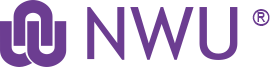Service
Description
This service enables students to access the NWU Network from the pre-installed network point in their residence rooms.
Cost
Free
This Service is Available to
Students
Service Targets
Inclusions
Depending on the workstation, the following rules apply:
- Windows 7: Microsoft Security essentials and the Bradford client must be installed.
- Windows 8, Windows 10: Microsoft Defender and the Bradford client must be installed.
- MAC: The Bradford client must be installed.
- Linux: No client is required. Only certain flavours are accommodated.
User Responsibilities
How to request this service
The student has to place a request with his/her Hostel Representative or visit their Campus IT Service Desk.
How to report a problem with the service
The student has to report an incident with his/her Hostel Representative or visit their Campus IT Service Desk.
Other Resources
Documents
When you connect your workstation to the NWU network, the Network Access Controller (NAC) profiles your workstation to ensure that the rules (as stated in the Inclusions) are enforced.
- Connect to RESNAC by plugging in the network cable (RJ45).
- When connected, open your browser and go through the remediation process, which entails:
- Authenticate by supplying your NWU# and Network password.
- Download and install the FortiNAC client as provided by the link in the browser.
- When using Windows, ensure that the Microsoft antivirus software is installed and updated (For Windows 7 Microsoft Security Essentials and for Windows 8/8.1 or Windows 10 Microsoft Defender). Remove all other antivirus software (not applicable to Windows 7). The links to install and update your antivirus software will be provided in the browser.
- Now click on the Rescan button in the browser and wait for the 60-second countdown to complete.
- You should now be connected to RESNAC.
Last Updated
3 February 2021