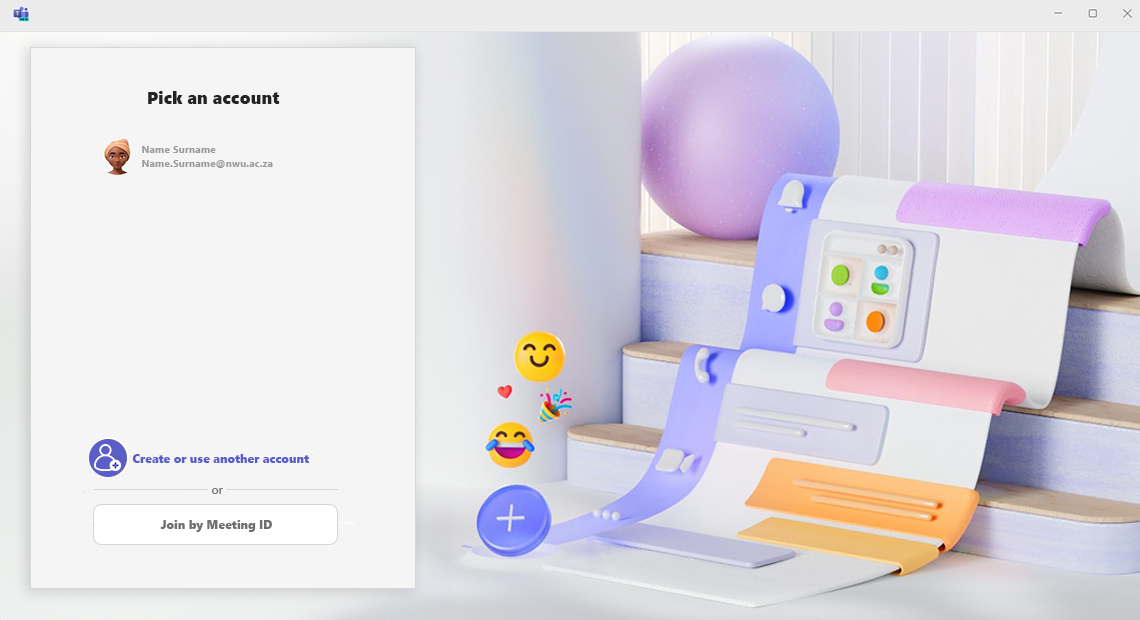
FAQ
Quick overview
How do I switch to the new Teams app?

To switch to the new Teams app, you need to flip the toggle next to Try the new Teams in the upper-left corner of the classic Teams app. The new Teams will start installing and your Teams app will reboot to open the new Teams. You also need to meet the minimum system requirements for the new Teams app, which are Windows 10 and Microsoft Teams (work or school) version 1.5.00.29212 or higher.
What are the benefits of the new Teams app?

- The new Teams app is faster, simpler, and more flexible than ever before. It has a performance-first mindset, which means it uses less battery and memory, and it launches and navigates in fewer clicks.
What's new in the new Microsoft Teams?

- To learn more about new Microsoft Teams, click here.
How do I add another Teams account?

- With the new Teams app, you can sign into multiple work or school accounts (or as a Guest in other organizations) without signing in on multiple web browsers. This is called Multi-Tenant Multi-Account (MTMA) support. To add another account, select your profile picture at the top right of the new Teams app, then select Add another account.
What are some of the new features in the new Teams app?

- There are many new features and enhancements in the new Teams app that you might be interested in. Some of the highlights are:
- OneDrive app now in Teams: The Files app in Teams is now the OneDrive app, bringing you the latest OneDrive features, performance improvements, and more views. Access it from the left side of the Teams desktop client.
- Bring your Outlook contacts to Teams: Add the People app in Microsoft Teams to sync your Outlook contacts across all your M365 apps and devices. Quickly sort through and filter them so you can find who you need, when you need them. To learn more, see Manage-your-contacts-with-the-People-App-in-Teams.
-
Edit and reply to specific messages in chat using hover menu: Hover over a message you received in chat and select Reply Select to reply to a conversation. to respond to that specific message. Hover over a message you sent and select Edit Fluent 2. Edit the small icon to make changes to the message you sent. To learn more, see Edit or delete a sent message in Microsoft Teams.
-
Loop Components: Co-create and collaborate with Loop components like tables, lists, progress trackers, and more in your channel posts. You can also access Loop components from the left side of the Teams desktop client.
-
Improved Search Experience: Quickly find what you’re looking for with new domain-specific search filters in Teams. Narrow your results by searching for “files”, “group chats”, or “teams and channels”. You can also search within a specific chat or channel and view the results in the right pane of the screen.
-
Features changing: Click here
- OneDrive app now in Teams: The Files app in Teams is now the OneDrive app, bringing you the latest OneDrive features, performance improvements, and more views. Access it from the left side of the Teams desktop client.
Known Issues

- To learn more about the known issues, click here.