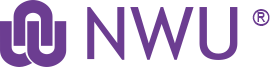Outlook is the official email service of the NWU.
This service enables the user to make use of the Outlook Email and Calendaring functionality.
Personalised:
- Email addresses are created as being NWUnumber@nwu.ac.za and can be personalised (follow infographic steps to learn more), to name.surname@nwu.ac.za Use these guides as a reference and if your last name has changed or has been spelled incorrectly. To achieve this: Click here to go to the website
- Kindly be mindful that signing out of Teams and then signing back in is necessary for the modification to become active. Refer to the infographic for step-by-step instructions.
- Guests: Guest registrations cannot personalize their email addresses by default. They must be granted the same rights as staff by the service desk.
Note: If you do this at home, a VPN connection is required.
- Outlook accounts can have up to 10 GB of storage per mailbox.
- Shared mailboxes can be created in Outlook, for example a venue that can be booked or an email address used for a conference.
- Webmail can be used to access your mail when off-campus.
The staff member's name and surname is derived from the data entered by Human Capital. Thus any changes to the staff member's name or surname should be reported to Human Capital.
Sign-in options
- When asked to sign-in enter your personified NWU email address; or
- If you do not have a personified NWU email address enter your email address with your university number: Universitynumber@nwu.ac.za
- If you are a student enter your Universitynumber@mynwu.ac.za
Terms and conditions:
The following condition applies to the use of this service by students: It is the student's own responsibility to back up the data stored in the MS 365 cloud environment that includes Outlook.
The following condition applies to the use of this service by staff: Backing up email archives, that lives on external and hard drives, or dropbox/goolge is the responsibility of every user. The recommendation is to use online email archives in Outlook.
The following condition applies to both staff and students: Due to security concerns, it is not allowed to forward a NWU email address to a private email address. This measure is put in place to safeguard sensitive information and prevent unauthorized access to confidential data. It ensures that communication and data exchange remain within the secure confines of the organization's email system, reducing the risk of potential breaches or data leaks.
- Staff: Automatically provided with Staff registration.
- Guests: Requested through the hosting department.
Shared mailboxes (for Staff only) may be requested by logging a ticket.
Contact your IT Service Desk.
Incorrect telephone extentions in Outlook are to be reported via IT-Support portal.
Please visit the M2O website for more documentation
Set Outlook as the default mailto client (Windows users)
When trying to open links or share a file from Adobe, Word, Excel or PowerPoint, your computer is still trying to open GroupWise. Please follow the steps below to make Outlook your default mailto client.
- Download the following Registry file to your local PC;
Set Outlook as default.reg - Go to your Downloads folder;
- Right click the above mentioned file and select Merge.
Otherwise please log a ticket for assistance.