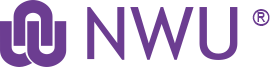(This article only applies to the GroupWise client and not to Webmail or GroupWise Mobile.)
Are you frustrated with the size of your GroupWise mailbox? Create a GroupWise archive…
A GroupWise archive is an extension of your mailbox where you can transfer emails to in order to manage the size of your mailbox.
Archived emails would normally be emails that you have finished working with, but need to keep for future reference.
Where can I keep my Archive?
You can create an archive on your computer’s local C-drive or on your network drive. The table below indicates the differences.
|
|
P–drive archive |
C-drive archive |
|---|---|---|
|
Access |
On campus: You can access your archive from any computer when logged into Novell. Off campus: Only accessible via VPN (With a map to your network drive). |
The archive is on the computer itself, so if you carry the computer with you, you will always have access to the archive. |
|
Backup |
IT @ NWU makes regular backups, thus if the archive is lost it can easily be recovered. |
You are responsible for the backups of your computer. If the archive is lost, IT @ NWU will not be able to recover it. |
|
Available Space |
Space is limited to the available free space on your network drive (normally 10 GB). |
Space is limited to the free space available on your computer. |
How do I create an archive folder?
Once you have decided where you want to put the archive, you can simply go to that location (we are going to use the P drive as example) and create a new folder e.g. GWArchive\2015 (Separate folder under the GWArchive folder). This naming convention is not important; you can name the folder anything you wish as long as you remember what and where it is.
How do I setup an archive?
Once the archive folder is created, you can set the location of you archive in GroupWise by going to Tools > Options > double click Environment > select File Location. Type the path under Archive Directory or use the Browse Folder option to the right.
How do I archive email?
You can simply select the email you want to archive (or select multiple emails) and then right click on the selected mail and choose Archive. GroupWise will then automatically recreate the folders in the archive and transfer the selected email(s) to the archive (in the exact same folder name it was in your mailbox)
How do I access my archive?
Simply click on File at the top and choose Open Archive. Repeating the steps will take you back to your online mailbox.
Can I un-archive email?
Yes, you can simply open the archive, select the email(s) you want to un-archive, right click on it and select Archive again. You will see that the archive option has a tick mark next to it, if it is archived.
How does GroupWise work with the archive folder and files?
This is important to know, especially for people that have multiple archive folders. A common mistake when people switch between archive folders is that they create an archive within an archive. When you specify a path for GroupWise to create an archive (P:\GWArchive\2015 in our example) then GroupWise creates a folder with a unique name inside the folder you specified e.g. of08xarc. Only GroupWise can understand the contents of this folder, do not try to open it or make any modifications to it as this can destroy your archive. When you switch between archive folders, it is important to never select this folder, thus do not select of08xarc. You must select the folder name you created (P:\GWArchive\2015 from our example). GroupWise will automatically detect the special folder it understands within the parent folder you specified. Very important to remember if you are switching between existing archive folders, is to always select NO if GroupWise asks you if you want to move the contents of your archive and also when creating a new archive.
Problems you might experience:
- Don’t create and archive folder in Dropbox and set GroupWise to use that folder. Dropbox has a way of handling file changes and synchronization that can cause problems with the GroupWise Archive. We have had a couple of users whose archives have been damaged in Dropbox and could not be recovered.
- The risk of problems with an archive rises as the archive becomes too big. Do not use excessively large archives. If you archive reaches approximately 4 GB it is time to create a new one. This is if you want to backup to a DVD.
- When making a backup of you archive folder make sure that GroupWise as well as the Notify option are closed. If they are not closed, your backup will not work because it will not copy the necessary msg.db and user.dl files.
- Very Important – If you make use of more than one archive do not use the automatic archive function.
Having trouble accessing GroupWise when you are off campus?
Make sure in your GroupWise login screen next to address that the full server name is typed in: ngwnameserver.nwu.ac.za and the port must be 1677.