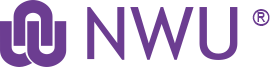Outlook Delegation of Shared Mailboxes
Resources as that it was known in GroupWise is now called Shared mailboxes.
If you are a shared mailbox owner, Outlook delegation allows you as the owner to grant others the ability to create and respond to emails, calendar events, or other functions associated with the shared mailbox. These functions which you delegate an individual access to can be done independently of each other, each with four varying permission levels:
- None (No access)
- Reviewer (Can only view contents)
- Author (Can view, create, edit and delete content created by that specific delegate, NOT content created by the account owner or other delegates)
- Editor (Can view, create, edit and delete content of their own AND others)
This is a two-step process. First the owner of the shared mailbox has to follow Step 1 and then the person who has been granted access should follow Step2.
Step 1 - owner of the resource
Granting Access to a Shared Mailbox
- Open Outlook.
- In the Navigation Pane, locate the shared mailbox and right-click on the root mailbox name.
- You must select the root level of the mailbox, not a sub-folder such as Inbox.
- Select Data File Properties….
- Select the Permissions tab.
- Select Add.
- Enter the name of the person whom you want to have access and then select their name in the search results list.
- Select Add, and then select OK.
- In the Permissions tab, select the individual you have just added.
- Use the Permissions Level: drop down to select the level of access they should have.
- Select OK.
Granting Access to Shared Mailbox Folders
- Open Outlook.
- In the Navigation Pane, locate the shared mailbox and expand it using the arrow to the left of its name.
- Right-click on Inbox and select Properties….
- Select the Permissions tab.
- Select Add.
- Enter the name of the person whom you want to have access and then select their name in the search results list.
- Select Add, and then select OK.
- In the Permissions tab, select the individual you have just added.
- Use the Permissions Level: drop down to select the level of access they should have.
- Select OK.
- Repeat steps 3 - 10 on any other mail folder the individual may need access to. We recommend granting access to Drafts and Sent Items at a minimum.
Step 2 - person who has been granted access
- Open Outlook
- Click File, Account settings
- Account name and sync settings
- Click more settings
- Open the Advanced tab
- Add the Shared mailbox name
https://www.lebow.drexel.edu/resources/technology/knowledge-base/managi…