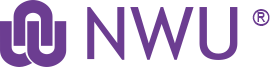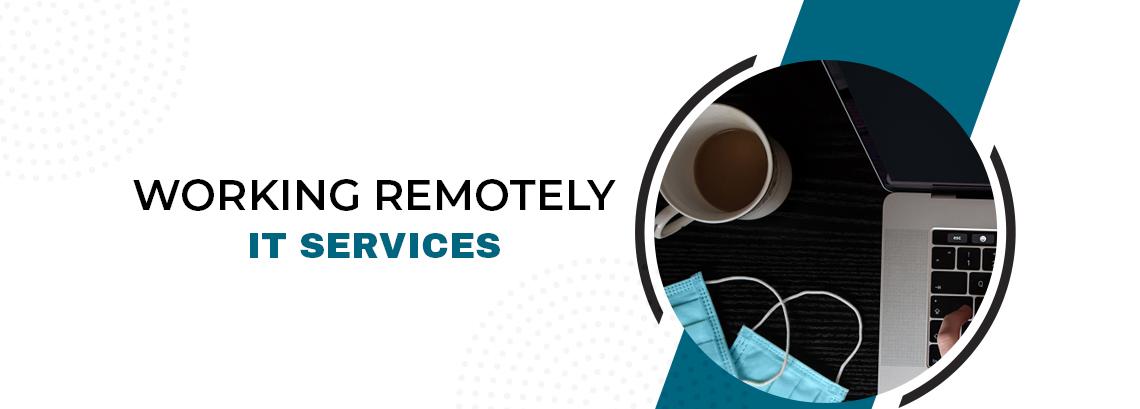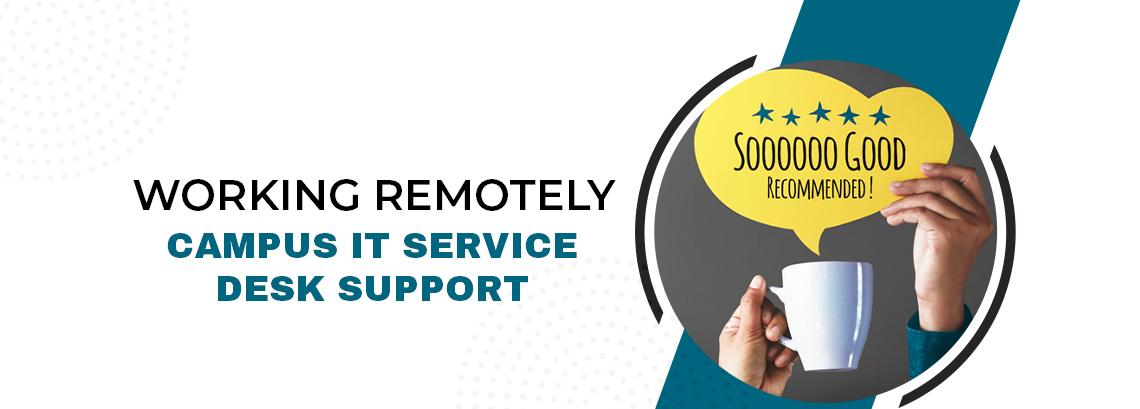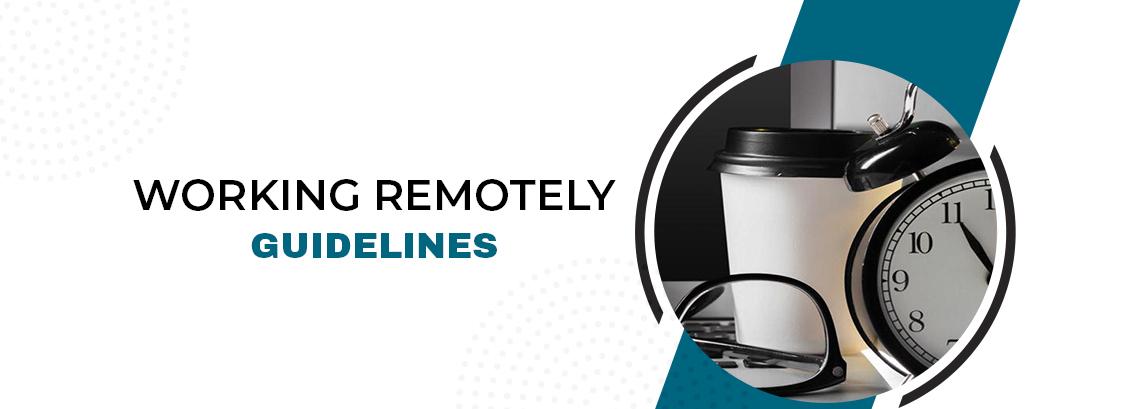IMPORTANT
Let your immediate manager or supervisor know how to contact you. Communication is vital in situations like these, and it may be necessary to reach you quickly.

YOUR CONTACT DETAILS
Remember, it’s not like on campus, where you can dial an extension, or walk over a few offices down the corridor. A cell phone number will be a good start.

COVID-19 COMMUNICATION
Regularly check the NWU COVID-19 information page (https://www.nwu.ac.za/coronavirus) for the latest communication from the NWU Covid-19 Response Team.
WHAT YOU WILL NEED

PC OR LAPTOP
![]()
If you have a reliable computer at home, it might be sufficient for remote work – see the specifications below. If you have a NWU laptop, you may take it home with you, provided your manager or supervisor approves, and completed the required paperwork.
Requirements for personal computers:
- Operating system: Windows 10 or MacOS 10.4 (Mojave) or later.
- Memory: at least 8GB of RAM

AN INTERNET CONNECTION
![]()
A reliable internet connection will save you lots of frustration. Test your connection from home over
Please use the following as a guideline
- “Download” and “Upload” around 1Mbps (or more)
- “Ping” less than 100ms

A MICROPHONE AND / OR HEADSET
![]()
If you are connecting virtually to remote meetings or video conferences, a dedicated microphone or headset gives the best results. Built-in microphones on laptops or PC’s are usually not of sufficient quality. A number of laptops will accept normal cell phone headsets, without problems. (The one that you received with your phone, but never used.) Test yours to see if it works.
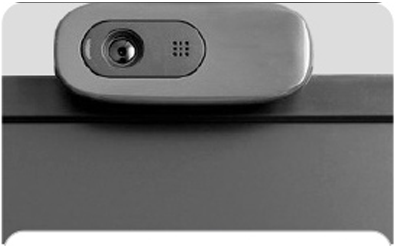
A WEBCAM
![]()
Recent laptops mostly have built-in cameras, but older models or PC’s usually don’t. A webcam will allow you to join meetings or video conferences. If you decide to get a webcam, it is best to look for one that has a built-in microphone.
It is best to be prepared, and test your remote work environment before you actually need it.
For assistance, contact your Campus IT Service Desk to check that you are able
to access our services remotely from your laptop/device.
REMOTE ACCESS TO SERVICES
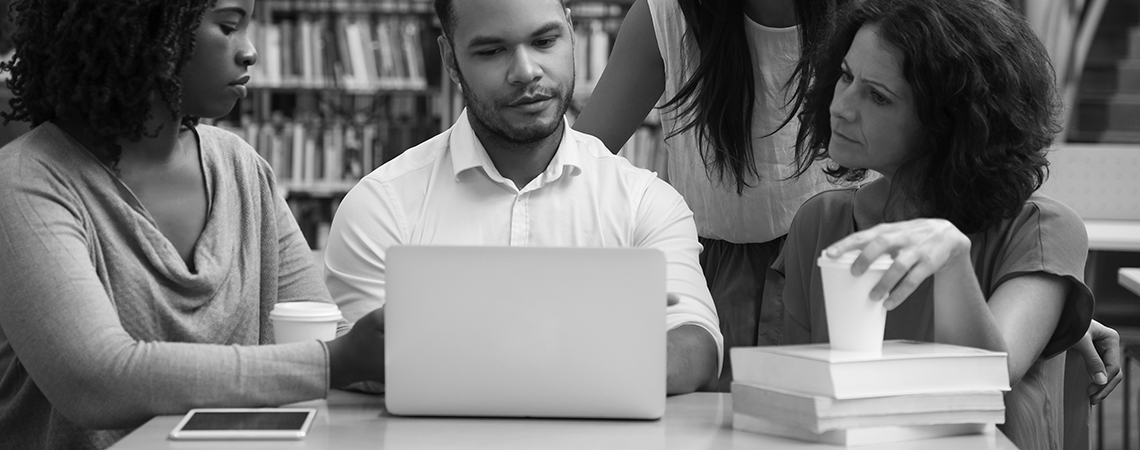
E-MAIL AND CALENDARING
Groupwise can be accessed remotely with your normal Groupwise client, but also from any device with just a browser (https://webmail.nwu.ac.za), or on your Apple or Android mobile device. Groupwise Mobile information is available <here>
MEET ONLINE
Vidyo and Adobe Connect can both be used for large meetings. We recommend Vidyo (https://nwu-vc.tenet.ac.za) for most uses. Many people already use Skype. If all participants have access to it, it works reasonably well for smaller groups. Remember to mute your microphone when you aren’t talking.
STORING AND SHARING FILES
Nextcloud is our secure cloud solution for storing and sharing files. It is accessible from any device that has the Nextcloud Sync Client installed (PC, laptop or mobile device), or through a regular browser (https://nextcloud.nwu.ac.za), without any special requirements. This is the safest place to work on shared documents.
| Webmail do not require VPN | |
| https://services.nwu.ac.za/it/sc/email-calendaring | |
eFundi Information |
|
| eFundi do not require VPN | |
| https://services.nwu.ac.za/centre-teaching-and-learning-ctl/lecturer-efundi-support | |
How to use this service |
|
| Online meetings do not require VPN | |
| https://services.nwu.ac.za/it-service-catalogue/vidyo | |
Nextcloud information |
|
| Nextcloud do not require VPN | |
|
1. Login and overview (Video 01:01) |
|
CAMPUS TELEPHONES
The option to forward your office number to your cell phone is available. Notice must be taken that there is a definite cost implication to the University. Before attempting call forwarding, the cost implication should be discussed with the line managers. ONLY after approval may you forward your office phone to your cell phone. If you need assistance, you may log a ticket with the Service Request Manager. Take note, the above should be adhere to prior to leaving the campus.
NETWORK DRIVES
e.g. P-Drives
P-Drives (and other mapped drives) are only accessible through the VPN - see Specialised Applications.
ACCESS TO APPLICATIONS
Most specialised services like the HPC, HR and financial system, Student System etc, are only available from outside the NWU via the VPN (Virtual Private Network). The VPN allows you to securely access these services remotely, and requires that VPN software is installed on your device. In order to install VPN go to the link (https://services.nwu.ac.za/it/sc/vpn) or contact your Service Desk if you need to install VPN. Note that we have limited capacity available on the VPN - please only use the VPN for services that require it.
SECURITY
Keep your device safe from viruses and other malware by installing Malwarebytes, and regularly installing updates for your operating system. Be aware and guard against phishing attacks. Visit our IT security page (https://services.nwu.ac.za/information-technology/it-security) for handy information to keep your data safe.
Service Request Manager |
|
|
1. How to request the call forwarding service (Video 00:52) |
|
Installation Procedure |
|
| P-Drives (and other mapped drives) requires VPN | |
|
1. VPN Guide (Video 01:00) |
|
Services requiring VPN |
|
|
• Varsity-Vending (VV) |
GETTING HELP
Should you experience an IT related problem, please contact us.
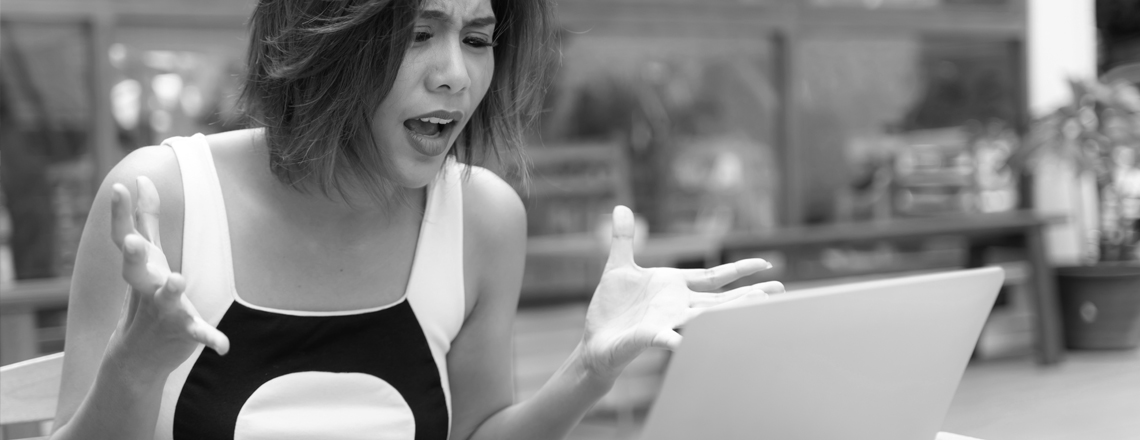

NOTES FOR MANAGERS AND SUPERVISORS
Keep a list with contact details of your staff. The situation on campus can change quickly, and you may need to get hold of them in a hurry. It might be a good idea to print this list, and keep it close by in case load shedding or any other service interruption causes your online or digital copy to become unreachable.
Set up a group-chat or shared online communication channel like a Skype or Whatsapp group, where everybody can be in contact with everybody else.
If you enable call forwarding from desk phones to cell phones, you may run up a substantial phone bill for the forwarding service. It is best to allow for essential contact numbers, especially if the number is used by the public, students or parents to contact you.
When allowing staff to take their NWU computers home, remember to do the required paperwork. This will avoid many unpleasantries if something happens to the device while being in the care of an employee. Contact the finance department for the correct asset removal forms.
When scheduling online meetings or video conferences, keep in mind that some of the participants may be on different load shedding schedules than others. They may be unreachable during load shedding, even on their cell phones.
Please remember that providing your people with the necessary technology resources is currently for your own departmental budget (this may change), and must go through the usual approval channels. We are engaging with a number of connectivity providers to see if we can alleviate the cost of data for your remote workers. We will broadly announce any agreements.
Make sure that your shared files are on Nextcloud. Nextcloud is our own, secure private cloud storage, and it is meant for keeping information secure. Do not use public cloud services (like Google, One-Drive, Dropbox etc) to store or share work documents, especially if your documents contain personally identifiable information, or information of a sensitive nature.