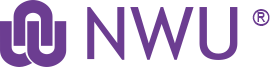General Ledger (GL)
The GL is the official repository for the NWU's financial and budget information that stores account balance and budget information for multiple fiscal years as well as detailed records of all financial transactions.
- General Ledger (GL) - General manual

- General Ledger (GL) E-docs: Supporting documentation to be attached
|
Transactions
|
Financial Processing
- Distribution of Income and Expense


- General Error Correction


- Pre-Encumbrance (encumbrance)

 (disencumbrance)
(disencumbrance) 
- Transfer of Funds


- VAT on GL E-docs

|
Administrative Transactions
|
Financial Processing
|
Balance Enquiries
|
General Ledger
- Available Balances

- Balances by Consolidation

- Cash Balances

- General Ledger Balance

- General Ledger Entry

- General Ledger Pending Entry

- Open Encumbrance

Click on a question to expand the answer.
How do I know which E-doc to use for my financial transaction?
Please refer to the Definition and purpose of GL E-docs table (2.7 in this manual).
How can I find my document if I have forgotten to write down the Document Number (Doc Nbr)?
Make use of the Doc Search at the top of the screen. You can search according to various input fields, for example the Date, Initiator, Document Id or Document Type.
Which Tabs should I complete?
It is only necessary to complete those Tabs with required fields – as discussed in the E-doc manuals.
All the accounting lines do not appear in the General Ledger Pending Entries Tab?
You must click the Add button for each accounting line. Each line must be numbered. You need to save before you can view the pending lines. If you have made changes to a line that has already been added, remember to click “refresh” before you save.
Can you have multiple accounting lines on a financial document? Is there a limit to how many accounting lines you can have?
You can have multiple accounting lines on any financial document. There is no system-imposed limit on how many lines you can add on a document. The recommendation is however 15 lines in each section (only if different organizations are involved) to speed up the approval process.
The notes and/or file attachment that I added in the Notes and Attachments portion of a document did not appear after I clicked Submit, why?
After typing a note and/or adding a file attachment, you must click the Add button, in the Actions column on the row of your note/attachment. A note or attachment will not be sent along with the E-doc if you do not click Add for each note/attachment.
My document does not route for approval?
You must click submit at the bottom of the screen to route the document for approval.
What is NWU’s policy regarding financial transactions and supporting documentation?
All financial processing transactions must be completely supported by documentation (written information that provides backup and depth to a transaction) and/or thorough referencing, descriptions, and explanations. Examples of supporting documentation include receipts, invoices, reports, and contracts.
Where can I see the list of approvers for a document after submitting the document?
Go to the Route Log tab and click the 'Show' button. Next, click the 'Show' button on the Future Action Requests folder. The list of Pending Approvers will display for that document.
Does routing to multiple Fiscal Officers happen in parallel?
Yes. If a document involves accounts belonging to more than one Fiscal Officer it will route to all of the Fiscal Officers or their primary delegates at the same time.
If a GL E-doc has been disapproved can I edit it and send it back through the system for approval?
The original disapproved document cannot be edited. However, it can be copied. Disapproved documents are returned to the initiator and anyone who had approved the document will be notified that the transaction was disapproved. The initiator can copy the disapproved document which will reference the original document number from which it was copied. Then you can make your changes on the copy and re-submit it for approval.
Can we view pending items?
The balance inquiry screens provide an "include pending" option. This will allow users to pull in pending transactions and view them along with posted transactions to gain a more complete view of the financial wellbeing of an account. Many of the balance inquiry screens also allow the user to drill down on the balances and pull up e-docs that support the balances.
The videos on this page were created by Chimoné Barends.
Videos are best viewed with the latest version of Mozilla FireFox.
13 May 2025