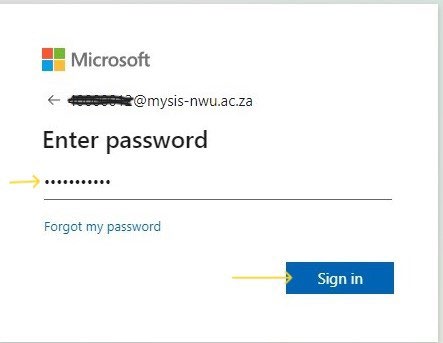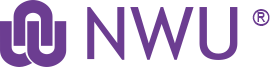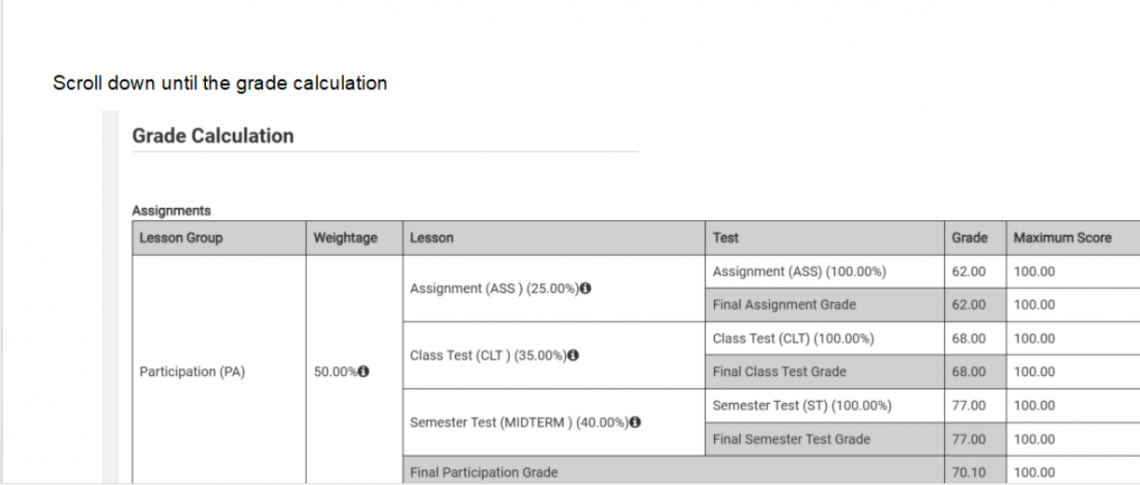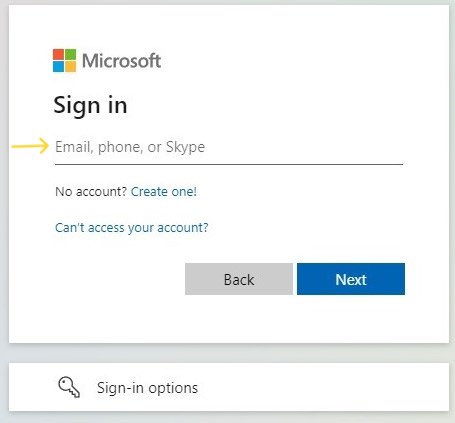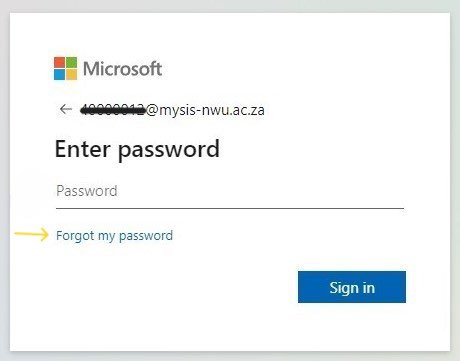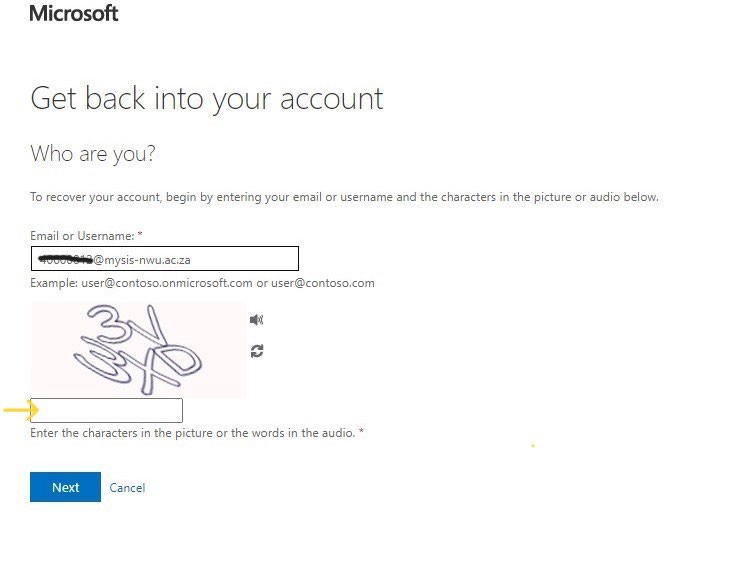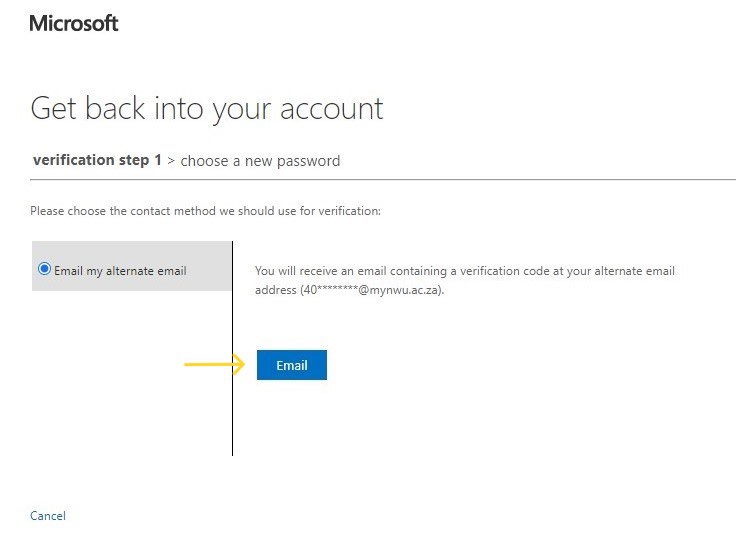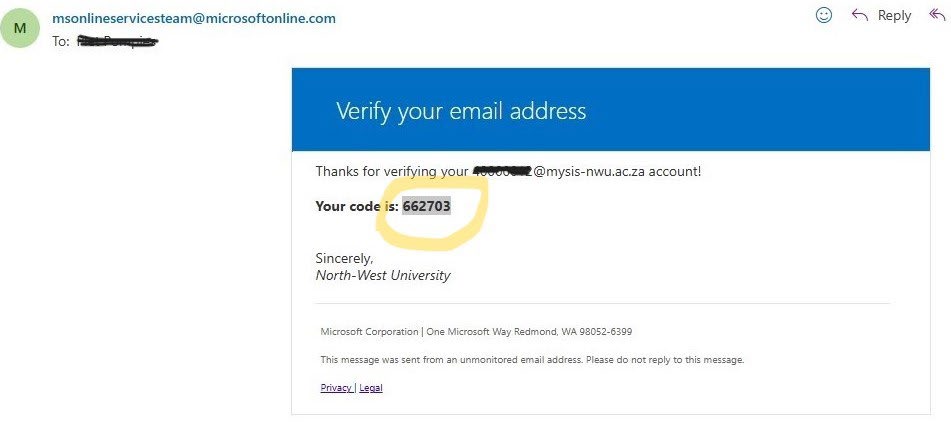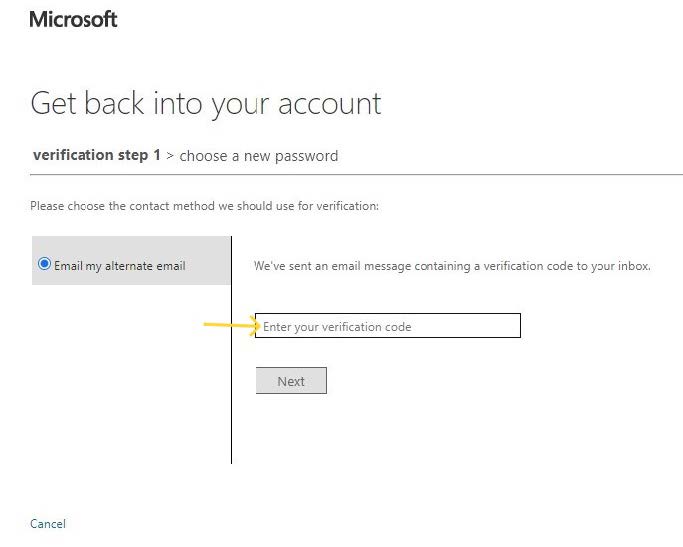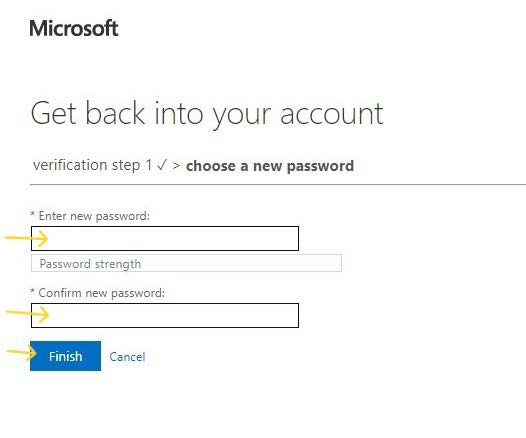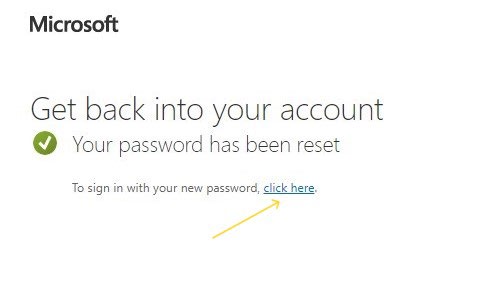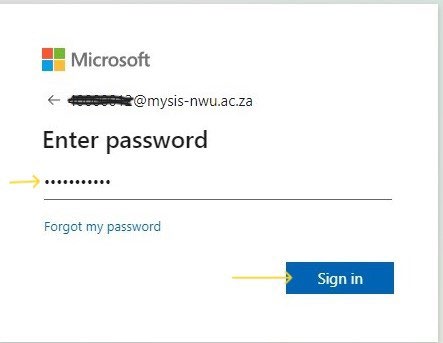To change your mysis.nwu.ac.za password open https://login.microsoftonline.com in a private window.
How to open private window in a browser:
Google Chrome
- Open Chrome.
- Click on the three dots in the top-right corner.
- Select "New Incognito Window".
- Alternatively, you can use the keyboard shortcut: Ctrl + Shift + N (Windows/Linux) or Cmd + Shift + N (Mac).
Mozilla Firefox
- Open Firefox.
- Click on the three horizontal lines in the top-right corner.
- Select "New Private Window".
- Alternatively, you can use the keyboard shortcut: Ctrl + Shift + P (Windows/Linux) or Cmd + Shift + P (Mac).
Microsoft Edge
- Open Edge.
- Click on the three dots in the top-right corner.
- Select "New InPrivate Window".
- Alternatively, you can use the keyboard shortcut: Ctrl + Shift + N (Windows/Linux) or Cmd + Shift + N (Mac).
Safari (Mac)
- Open Safari.
- Click on "File" in the top menu bar.
- Select "New Private Window".
- Alternatively, you can use the keyboard shortcut: Cmd + Shift + N.
Enter username ( UniversityNumber@mysis-nwu.ac.za) at login (https://login.microsoftonline.com/) and click next.
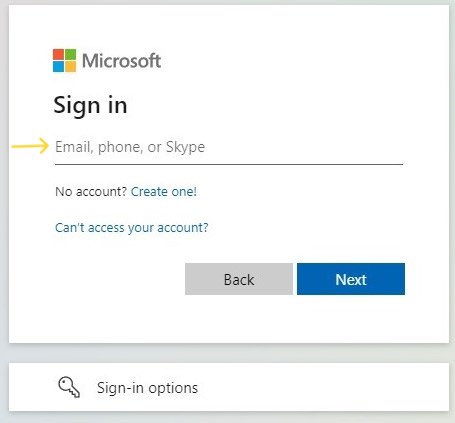
Click on ‘forgot my password’.
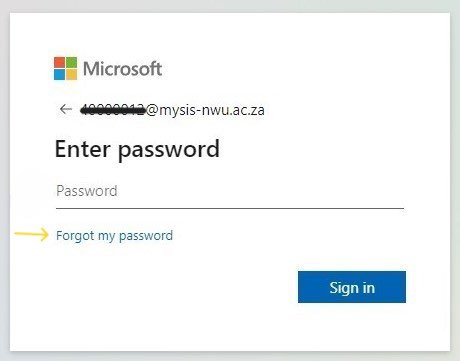
Enter generated characters and click next.
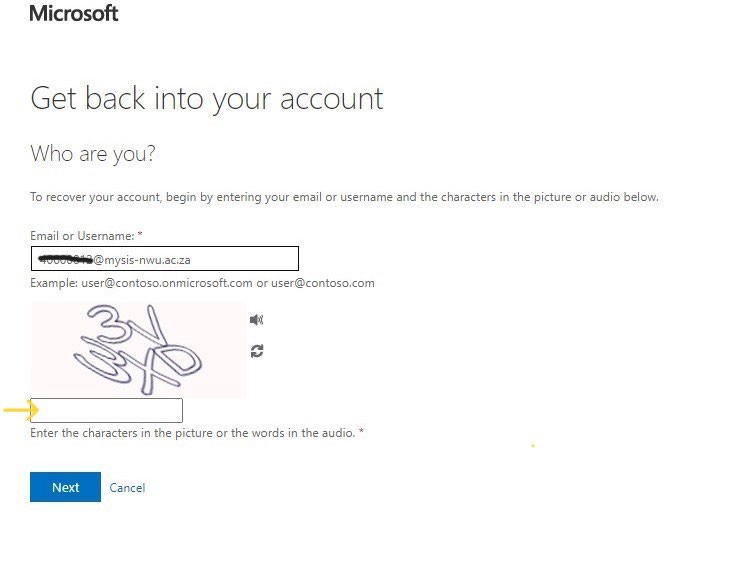
Click on EMAIL button.
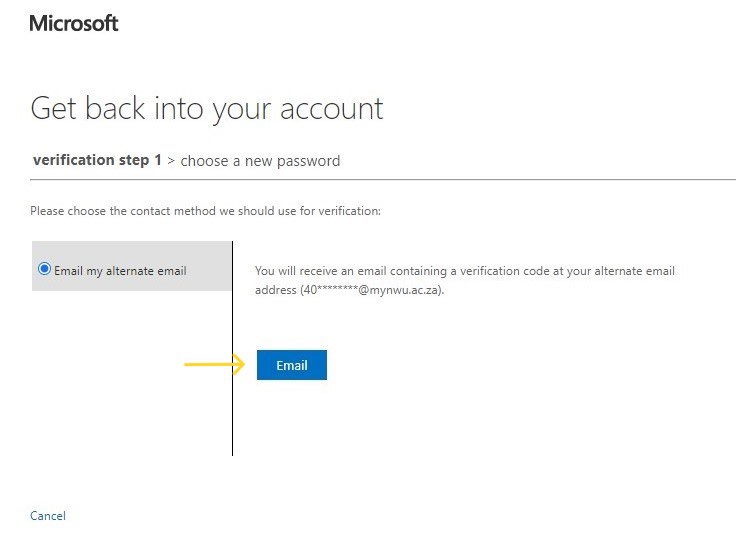
Get verification code in the normal email student account (UniversityNumber@mynwu.ac.za).
This account you can have open in your browser other than in the private window you have your mysis.nwu.ac.za open or email client or another browser.
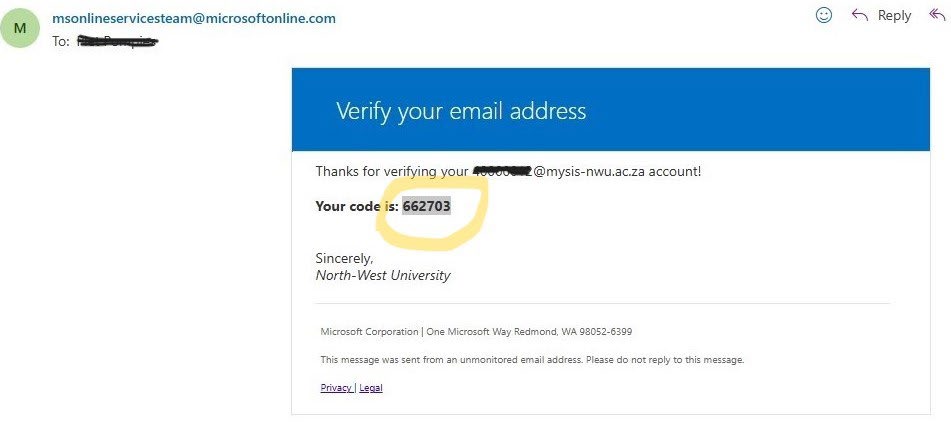
Go back to private window with mysis.nwu.ac.za open and continue.
Enter verification code and click next.
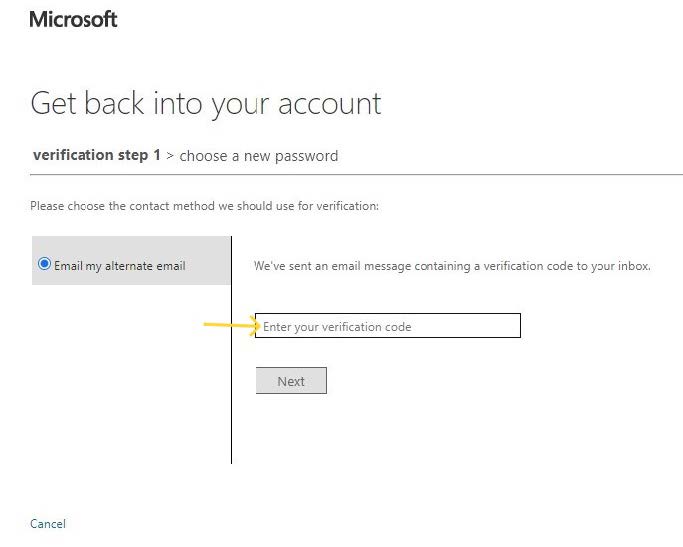
Enter the new password twice and click Finish button.
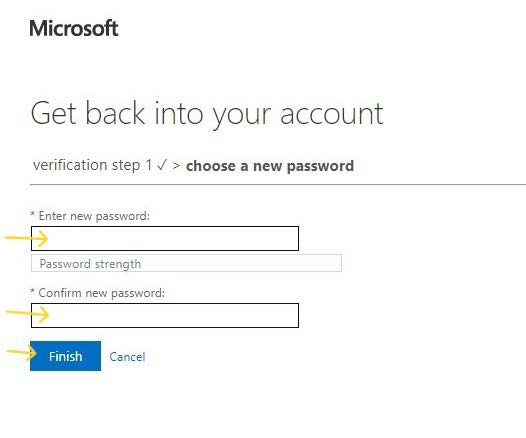
Click on ‘click here’.
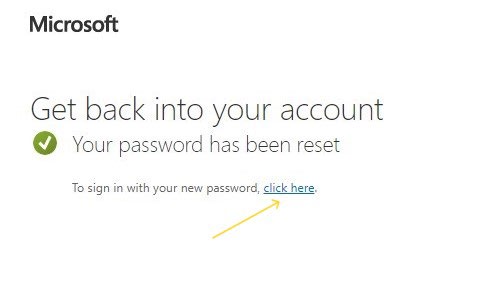
Login with new password by entering the password and clicking ‘Sign in’.