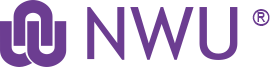Q. How do I get a new password or reset my current password?
Click here to download a printable tutorial.
Q. How can I stop all the eFundi e-mails?
To reduce the amount of e-mails you receive from eFundi, you can:
- Change the notification setting in your Home>Preferences. Click here for the tutorial.
- Take note of the notification settings of individual tools. Make sure that you do not tick the options to receive e-mails with every assignment submission or every forum post.
Q. How do I check that eFundi has a valid e-mail address for me?
It is important that we have your latest valid e-mail address to ensure that you get your notifications, and for TurnItIn to work.
To check that we have the correct e-mail address:
Go to the Home tab at the top of the screen, and select the Profile option in the menu on the left of the screen. Check your e-mail address in the Contact Information section.
If your e-mail is incorrect, how do you fix it?
Please reset your e-mail address by following this link. Wait at least 24 hours for the change to take effect. If it does not change withing 24 hours, please visit the IT helpdesk in the Building 13 basement and ask one of the friendly IT assistants to help you reset your e-mail address.
Q. How can I move modules to display at the top of my screen?
In Sakai 11 you have to favourite the sites you wish to see in the top bar permanently. To do this, click on the sites icon at the top right of your screen, then click the star next to the modules you want to move to the top bar.
Q. How do I join a public site?
Some sites on eFundi have general information and are open to all staff and students. To join a site, simply go to your Home page and click the Membership option in the menu on the left of the screen. Select the Joinable Sites tab at the top. Find the site you wish to join, and click the Join link below the site name.
Q. Why can't I see my modules on eFundi?
Remember that it is each individual lecturer's work to create their own module sites. For steps on how to do this, click here.
If you have already created your site but still cannot see it, check in your site drawer by clicking on the Sites icon at the top right of your screen.
If you cannot find it in the Sites Drawer, navigate to your Home page, click on the Worksite Setup option in the menu on the left of your screen and search the module there.
If you still cannot find the module, please contact your campus support desk.
Q. Why can't my students see my modules on eFundi?
There are several reasons why students sometimes cannot see a module on eFundi. Steps to follow when a student claims they cannot see your module include:
- Did you create your eFundi site correctly? Go to your module site and click on Site Info to check whether the students have been added to the site. If you only see your own name, you did not follow the correct steps to create your site. Contact your campus support for help on how to fix this.
- If your site is created and students have been uploaded to the site, it is possible that your student registered late. You can give the student access manually by adding the student as a participant. For steps on how to do this, please refer to the Site Info tutorial.